
IMEI is an acronym that stands for International Mobile Equipment Identity, which is a 15 digit unique number that is assigned to every phone to identify them in the network. In the scenario where your phone gets stolen, the IMEI number assists the police in tracking, tracing, and locating the exact tower where your phone is located.
Many advanced Android users used to flash a custom ROM on their phones. The disadvantage of it is that while flashing custom ROM, there are chances that you may lose the IMEI number in the process. Loosing or tempering of the IMEI number may make the phone unable to make calls from it.
In this guide, I’ll help you to restore your lost IMEI Number, which you may lose when you try to install a custom ROM using an improper method for rooting, etc. One can easily find your phone’s model through your IMEI No.
IMEI Structure
The IMEI number is structured by an organization named British Approvals Board for Telecommunications (BABT). The IMEI number consists of 15 decimal digits in which 1 digit is a check digit. The first 8 digit of the IMEI number will let you know about the brand and model of the device. The remainder of the digits is manufacturer defined with a Luhn check digit at the end. You can learn more about IMEI number and where to find the in our article called “What Is IMEI And How To Find It?” .
Backup & Restore IMEI in Mediatek MTK6582/89/92/77/72
How To Backup And Restore IMEI number without PC
So, by now you should have got the idea that losing the IMEI number is not a cool thing at all. Well, there is a solution for everything, and this problem is also not an exception. There is a fantastic app that will let you backup and restore your IMEI number. This app named Mobile uncle tool, which is no longer available on the Play Store, but we got you covered. You can download the app from this page.
Steps To Backup And Restore IMEI number without PC
Step 1: Before installing the Mobile uncle app on your phone, you must be sure that the phone is rooted. If you have already rooted your phone, install the app from the link given above.
Step 2: Launch the app. You will need to grant superuser access to the app.
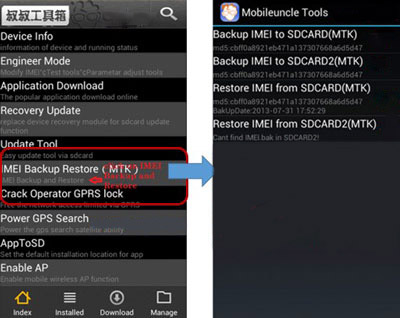
Step 3: On completing the above step, you will be taken to a screen with lots of options. Here it may look confusing for you, but do not worry. Your job is to find the IMEI backup and restore option. Tap on that option, and you will get four more options.
The first and second options are to take the backup of the IMEI number and store it in the phone’s internal storage and SD card, respectively, while the third and the fourth options are to restore the IMEI number from the backups stored in the internal memory and the SD card respectively.
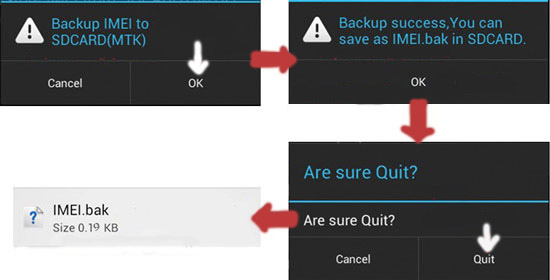
Step 4: To store the backup in the phone’s internal memory, tap on the first option. You will get a confirm alert message where you have to tap on OK.
Step 5: After completing all these above steps, quit the app, and verify the backup file from the storage location.
How To Restore IMEI number With PC
Prerequisites:
- A PC, data cable and a phone.
- MauiMETA 3G : Download MauiMETA 3G.
- Android Gadget CDC driver : Click Here
- SP drivers : Click Here
- BPLGU modem file for MTK6582 (If you have Mtx 65XX then Download BPLGU modem file for Your Mtk) : Click Here
- CDC drivers (if Sp Driver Not Work) : Click Here
Steps To Restore IMEI Number With PC
Step 1. Download all the above links and extract them if needed.
Step 2. Connect Phone to PC in USB debugging mode and install drivers.
Step 3. For Windows 8.1/8, move your mouse to the top right corner and click on settings-power. Now press and hold shift and click restart. From the advanced options, select 7 to disable driver signing.
Step 4. Once your PC gets restarted, press windows key+pause break to open system properties.
Step 5. From left select device manager. From the “Actions” menu, click add legacy hardware.
Step 6. Click next and select Install the hardware that I manually (advanced), click next, select show all devices, click next, click “Have disk,” then browse, locate SP_Drivers folder and select “CDC-acm.inf”, click open, click OK, choose MediaTek inc and MediaTek USB VCOM (Android), Click next and next again, click finish. Refer below images.
Step 7. Install MauiMETA and run it. Use USB COM and from Options menu select Connect smartphone in meta mode.
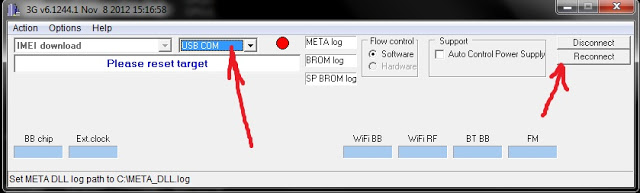
Step 8. Press Reconnect and connect the phone when it is in a switched off state with battery. The blinking led will become yellow, and you can see “Connected with target.”
Step 9. Now from the drop-down menu, select IMEI download. Click OK till you see the IMEI download box.
Step 10. Click Change NVRAM Database File and browse to
MT6582 DB FileMT6582BPLGUInfoCustomAppSrcP_MT6582_S00_MOLY_WR8_W1315_MD_WG_MP_V5_1_wg_n (BPLGU modem file for MTK6582).
Step 11. Leave IMEI Increasemnt 0. Write the first 14 digits of your IMEI in the IMEI box, and the last 15th digits will go in checksum(should be entered automatically). E.g.:- if IMEI is 123456789123456, write 12345678912345 in IMEI and 6 in the checksum. Do same for Sim_2
Step 12. Press Download To Flash. You will see Download IMEI to flash successfully. Now close the box (or Alt+F4 or close from task manager if stuck).
Step 13. Restart the phone, see the magic
Here are the detailed videos
Invalid IMEI Repair
IMEI Change
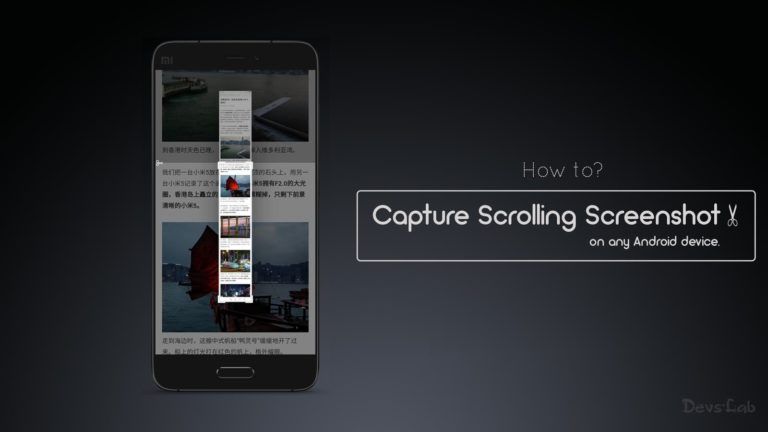
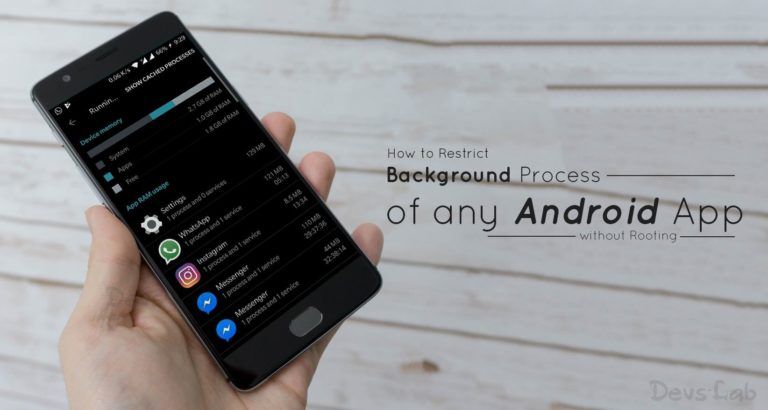

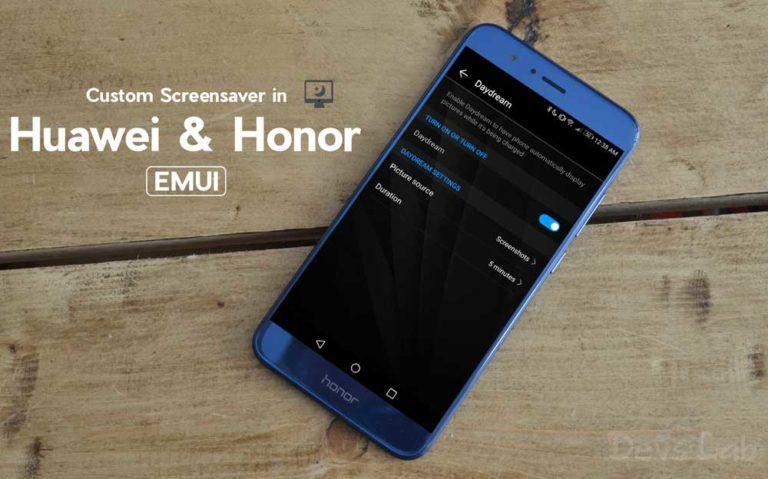
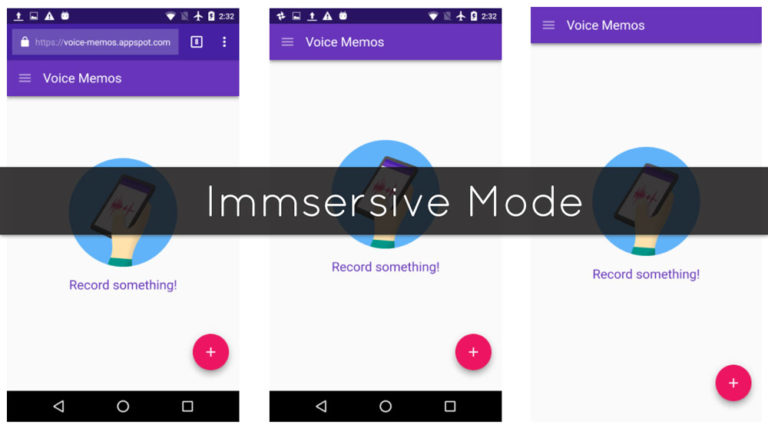
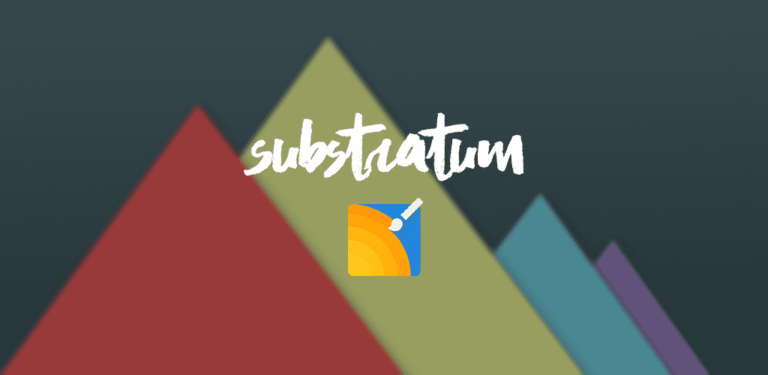
Its showing
please star dump memory
After installing all drivers and also changed windows 7 to 8.1 to 10 but maui meta not detecting my phone any solution???
i followed your all steps properly but imei is not restored in my lava iris x8, is it so that it is only effective in rooted phone ? because my phone is not rooted
thanks bro!!!! but still getting prob after reset my phone i have lost again Imei number. use this above mentioned instruction then got it again. So, I am able to solve this problem permanently. help me plz
i followed your all steps properly but imei is not restored in my lava iris x8, is it so that it is only effective in rooted phone ? because my phone is not rooted
After installing all drivers and also changed windows 7 to 8.1 to 10 but maui meta not detecting my phone any solution???
Its showing
please star dump memory
thanks bro!!!! but still getting prob after reset my phone i have lost again Imei number. use this above mentioned instruction then got it again. So, I am able to solve this problem permanently. help me plz
I also Successfully got back my IMEI number with your method but still shows no service. Used several clean IMEI’s from already dead phones but still NO SERVICE. What could be wrong? HELP.