
Huawei Mate 8 smartphone was launched in November 2015 comes with some of the best features out of the box. It comes with Android M 6.0 and pretty decent specs. Whatever specs the device might have, if you love tinkering with your Tech devices, Rooting your device is the start of your development & controlling your device. If you are new to Rooting, you can refer our Guide about Android Rooting. This article covers everything about Rooting, Custom ROMs & Custom Recoveries. Now to get started with rooting your Huawei Mate 8, you need to unlock your Bootloader & Flash a Custom Recovery like TWRP. We’ll try to cover everything step by step. Make sure you read twice before doing anything. A Simple mistake might damage your device.
Note: Devs-Lab won’t be held responsible for anything happening to your device during this process. You have decided to make this modifications. You’re device’s warranty will be void after following any of the below given procedure. Although rooting Huawei Mate 8 is not a rocket science, but you must be alert while performing such modifications.
How to unlock Bootloader of Huawei Mate 8
As per many users, unlocking bootloader of Huawei Mate 8 is quite difficult as compared to other Smartphones available in market. You have 2 options to unlock your Mate 8’s bootloader. The first is free. The second method requires you to pay a few dollars but it works and is the fastest way. We highly recommended this method (As per XDA Users). This is confirmed working on all models.
Method 1: Unlock Huawei Mate 8 bootloader for free
Make a Huawei ID on your phone and stay signed in for 14 days and go then online to unlock your bootloader and it should work on the website. Huawei ID.
Method 2: Unlock Huawei Mate 8 Bootloader, Paid.
If you don’t mind paying few 4-5$ to unlock your Huawei Mate 8’s bootloader safely, you can check the link. What this site actually does is, it provides you the Unlocking code for your device. Similar to Motorola. Such types of unlocking process have high success rate.
How this works?
Step 1. Download the DC Unlocker Software
Step 2. On their site buy 4 credits. Prefer PayPal for this payment. It would cost you around $5 USD.
Step 3. Follow the instructions in their tutorial. Choose “Read Bootloader Code” in DC-Unlocker to get your bootloader code. The entire procedure is pretty easy.
Step 4. To put your phone in bootloader mode, Switch off your device. Press & hold power and volume down. Download Minimal ADB Package from the link at the bottom of this article.
Step 5. Extract the Minimal ADB zip file using any extracting tool like WinRaR or 7zip. Run command.bat file & type the below command
fastboot oem unlock xxxxxxxxxxxxxxxx where xxxxxxx is your bootloader unlock code you got from DC Unlocker program.
That’s all, you have successfully unlocked your bootloader.
Also Read: Gapps 6.0 download | Find stolen Android phone
How to Install TWRP Recovery in Huawei Mate 8
Once your have unlocked your bootloader, next steps are damn easy. You just have to follow the steps & it would hardly take few minutes.
Step 1. Download the TWRP Image file from the link at the bottom of this article.
Step 2. Place the downloaded TWRP image file in the Minimal ADB (Link below) extracted folder. Rename the recovery image file to “twrp.img”
Step 3. Boot your Huawei Mate 8 into Bootloader (Connect to PC. Press & hold Power + Volume Down). Open command.bat file from the ADB folder. Now, type the below command to flash the recovery image.
fastboot flash recovery twrp.img
Step 4. Then type in fastboot reboot. When your phone reboots shut it back down and then hold volume up and power until it turns on and keep holding in volume up until the phone boots into TWRP recovery.
Step 5. That’s it, You’ve successfully flash TWRP Recovery in Huawei Mate 8
How to Root Huawei Mate 8 without PC
Step 1. To gain root access, you must follow the above procedure. You must have a Custom recovery Installed in your Huawei Mate 8. Transfer the SuperSU zip file (Link below) in your Internal storage.
Step 2. Boot into recovery mode (Press & hold Power + Vol up. Release the buttons after 10 secs)
Step 3. Locate the SuperSU.zip file & confirm flashing.
Downloads:
- Minimal ADB Files
- TWRP Recovery: Download (TWRP for Nougat: Download)
- SuperSU.zip: Download.
If you follow all the above procedure properly, you will have a rooted Huawei Mate 8 ready for customizations. You can Xposed installer to add extra features to your device. You can also check best apps for rooted Android device. If you have any doubts, you can shoot us an email or write it below in the comment section.

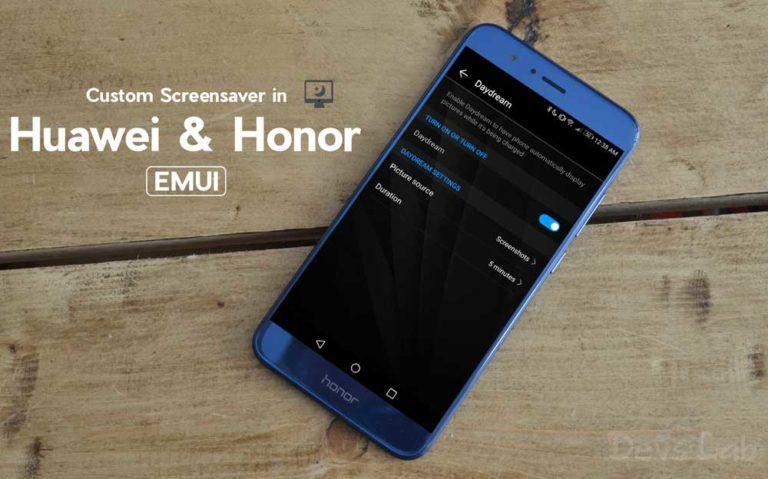

I want to unlock my Mate without losing my data..
Which Android version you’re running?
I need help, i have a Huawei p8. I tried to operate the fake gps go for android but seems my phone cant work with it keep giving me no gps. who have an app for me that work on the p8
Is there a way to un-root after rooting, please? It will help install the updates from Huawei properly since they may not work on a rooted phone.
the DC unlocker says the phone is unlocked successfully but when i go in bootloader mode it says phone is locked and not able to flash covery
“How to Root Huawei Mate 8 without PC”
Anyone tried this method? Success?
will these downloads also work on Mate 7 ?
Not sure.
hi, after root, when the phone boots starts with a screen say that the phone is unlock etc…. has the options to push power to continew, push the up volume to go to revovery etc…. , how can i make not to see this screen and boot immidiatly? thanks!!
Probably flashing stock logo.bin file will fix this.
Have you managed to get past OEMinfo after the restart ?? if so, how?