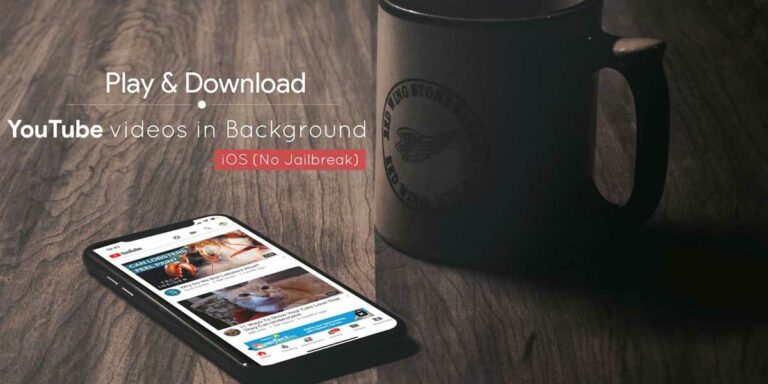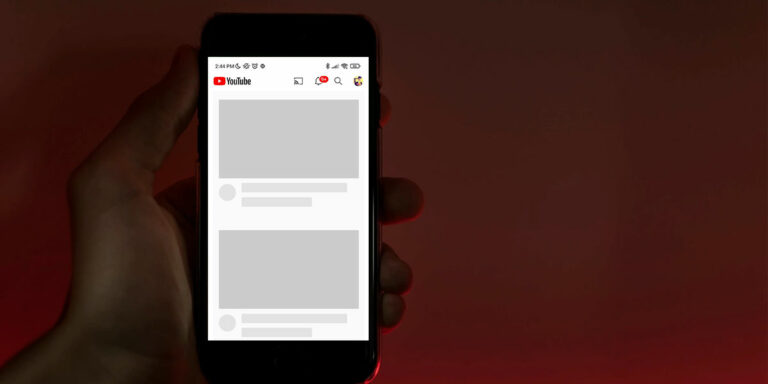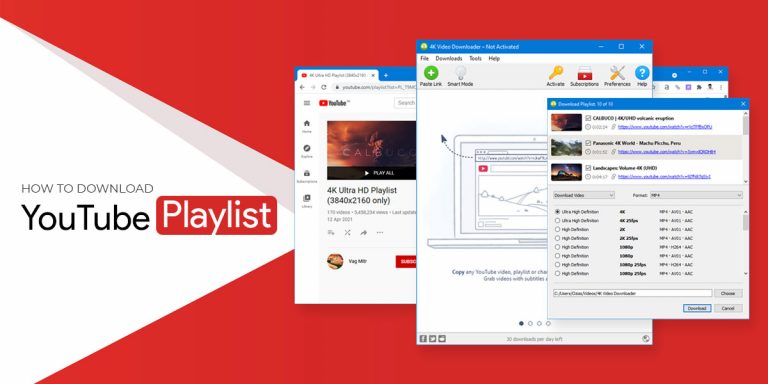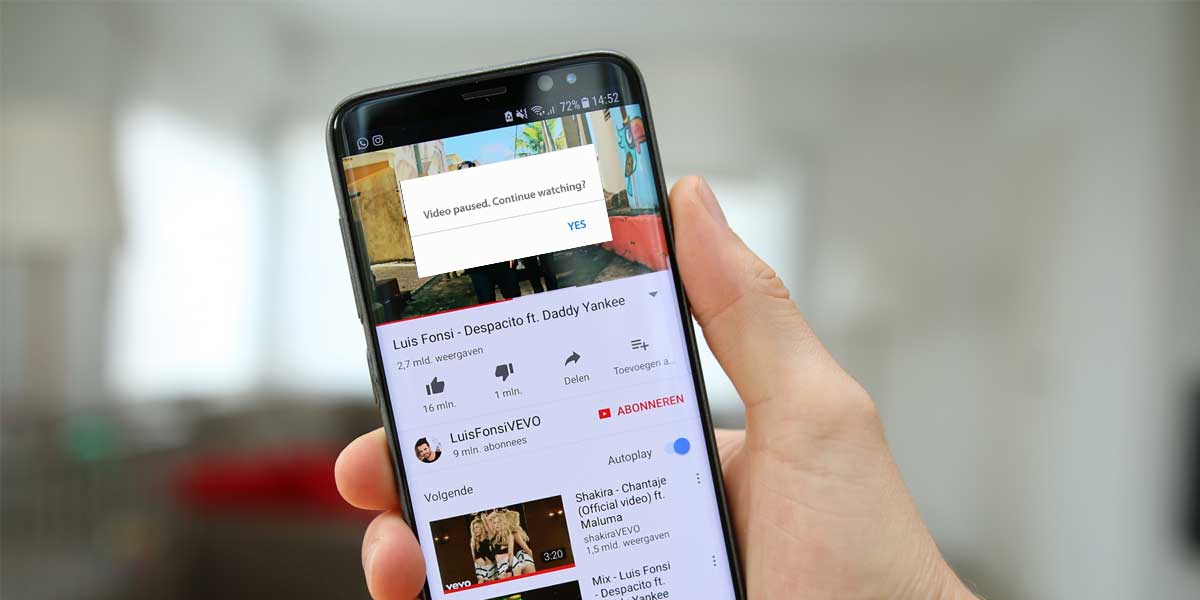
It’s a Sunday, and you are all set to cook the dish you saw a few days back on the Internet. As a result, you get started by streaming a video on YouTube. To begin with, you align all the ingredients as mentioned in the video. Halfway through the video, you’re doing everything as told with no margin for error. However, during the video, you realized that YouTube keeps pausing randomly, and you had to unpause it every few minutes.
Be it a cooking video or your favorite playlist, YouTube helps you stream everything. The multimedia social networking website is highly influential, especially when it comes to youth and adults. But at times, it can be frustrating to see your YouTube music keeps pausing randomly. This can ruin the mood. However, the majority of the users have complained about their YouTube pausing randomly.
But why does YouTube keep pausing? There could be a lot of reasons behind it. One of the reasons your youtube keeps pausing randomly is if you are inactive for a specific duration. In this article, we will walk you through all the possible fixes that will help solve the issue for you.
Why Does My YouTube Keep Pausing?
One of the reasons why your YouTube keeps pausing is if you are inactive for a particular duration. In such a case, YouTube asks you whether you’re still watching and all you need to do is say Yes to get your video back on. However, there are still several reasons why your YouTube randomly pauses. Here are some of the possible reasons why your YouTube pauses randomly
1. Network Disruption
When working with YouTube, your Internet Connectivity matters the most, especially if you are streaming a video. The poor your Internet connection, the lesser video quality you will have to settle for. In cases of poor Internet connectivity, your Youtube will take longer to buffer your content.
2. Turn-Off Auto Pause
In case you don’t know, YouTube has an auto-pause feature. If this feature is turned on, it will automatically pause your YouTube videos when playing. To avoid YouTube pausing, ensure that this feature is turned off when you launch YouTube. If you are using this feature with a face sensor, you will need to use the face sensor to turn off this YouTube pausing feature.
3. Bad Network Connection
As we mentioned earlier, the amount of bandwidth you have is directly proportional to the video quality. A bad network connection is all you need to view a 4k video at just 144p. If your YouTube music keeps pausing randomly, then it could be because you have a bad network connection. The regular stuttering is enough to ruin a perfectly nice day for you.
In such a case, you can check your Internet speed by clicking on this link
4. Faulty Headphone Jack
You might find this funny, but at times, your Headphone jack could be the reason for youtube music keeps pausing randomly. YouTube will probably go out of commission if headphones were lifted. But at times, your headphone jack can be faulty and can interrupt with YouTube’s audio output.
Not just the headphone jack, but the headphones too can be why your youtube pauses randomly. In such cases, we advise you to lose the headphones and recheck YouTube to see if the problem has been fixed.
5. Third-Party Software
Irrespective of the application you use on your device, you should always vary about third-party software tampering with your connection. Here, it is likely that a third-party software could be conflicting with YouTube’s software causing regular stutter in the videos. If there are too much third-party software working in the background, then it is vital that you close them altogether and then relaunch YouTube.
6 Ways To Fix YouTube Keeps Pausing Randomly Issue
Now that we have brought you up to speed with the different reasons why YouTube pauses randomly, we sought the solutions for the same. In order to fix the YouTube keeps pausing randomly issue, it is vital that we attack every reason individually.
Here, we have arranged a list of 6 possible fixes to fix the issue. The fixes mentioned below are arranged as per the severity of the issue, and therefore, it is crucial that you apply all these fixes serially.
1. Turn Off “Remind Me To Take A Break” Feature
For those who are unaware, “Remind Me To Take A Break” is one of YouTube’s brand new features. As the name suggests, enabling this feature automatically pauses your video after a certain duration. This feature may sometimes come in handy, especially when you leave your phone on with the video still playing. In such cases, the feature automatically pauses the video after a while and saves battery.
To turn off this feature, follow the given steps
- Launch YouTube
- Go to Settings
- Tap on General
- Locate the options which read Remind Me To Take A Break
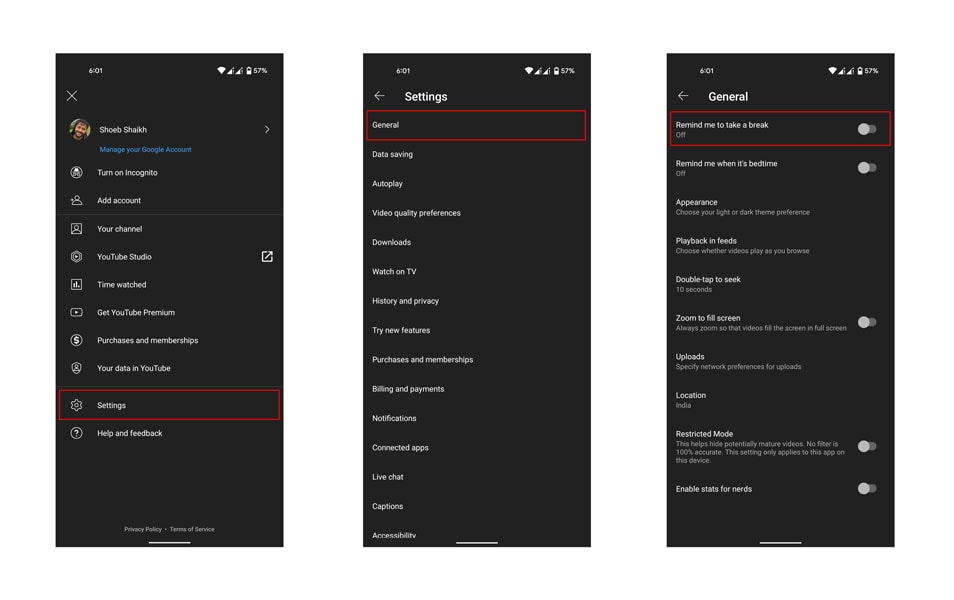
- Turn it off if it’s turned on
2. Check Your Headphone Jack
As we mentioned earlier, there could be a majority of the reasons why your Youtube pauses randomly. While it isn’t very common, this reason couldn’t be ruled out either. If your headphones don’t fit inside the jack properly, Youtube automatically pauses your video. In such cases, you will need to unplug your headphones and plug them in once again.
You will need to keep repeating this step every time your youtube video pauses randomly. This usually happens if your headphone’s pin diameter is larger than the recommended range of your headphone jack. There are two possible solutions to this. The first includes buying the right headphones that suit your device’s jack. The second includes shifting over wireless bluetooth headphones.
3. Increase Your Internet Bandwidth
Your internet speed is directly proportional to the quality in which you stream your YouTube videos. If you are opting for high-resolution videos, you will first need to ensure that you have adequate Internet bandwidth.
Bandwidth generally acts as a door that allows visitors to pass through it and surf the internet. However, it is a door designed explicitly to fit up to two individuals at once. This means that if you are using your bandwidth to download movies and games and other stuff on your device, there isn’t much left for YouTube to stream videos effectively. This leads to your youtube video pausing randomly.
In order to increase your bandwidth, you will either need to have a concrete Internet connection in place that won’t limit your bandwidth usage. Alternatively, you can put all your downloads to rest every time you visit YouTube or surf the Internet. Doing so will ensure that there is enough bandwidth to suffice all your web needs.
4. Switch to Lower Video Resolution
This fix is closely related to fix number 3. If you try to stream videos in HD on a poor Internet connection, you are bound to be irritated because of all the buffering. HD videos demand higher bandwidth. However, if you’re bandwidth isn’t up to the task, then you will have to wait through hours of buffering before you can watch the whole video in a single sitting.
One way to counter this issue is by lowering your video resolution. Videos with a lower resolution tend to demand lesser bandwidth. Plus, it can save you from the hassle of buffering and all else.
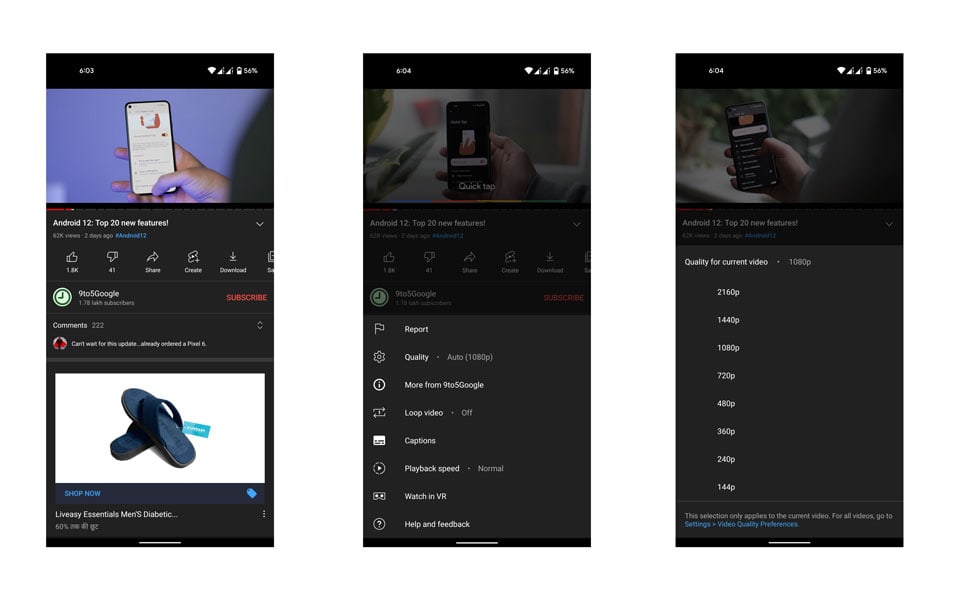
Ensure that you lower your video resolution just enough that everything is clearly visible. Try lowering your video resolution and allowing to full video to be completely loaded so that YouTube doesn’t pause randomly.
5. Clear App Cache
The app cache is something the majority of us tend to neglect. While the cache memory isn’t too large, it needs to be cleared every now and then to ensure smooth functioning. Every time you use a particular application, the cache memory tends to fill up. If the YouTube cache fills, it can be why YouTube keeps pausing. To keep this from happening, you need to clear the YouTube app cache.
To clear the YouTube app cache, follow the given steps.
- Go to Settings
- Go to Apps
- Locate and select YouTube from the list
- Open Storage
- Next, tap on Clear Cache
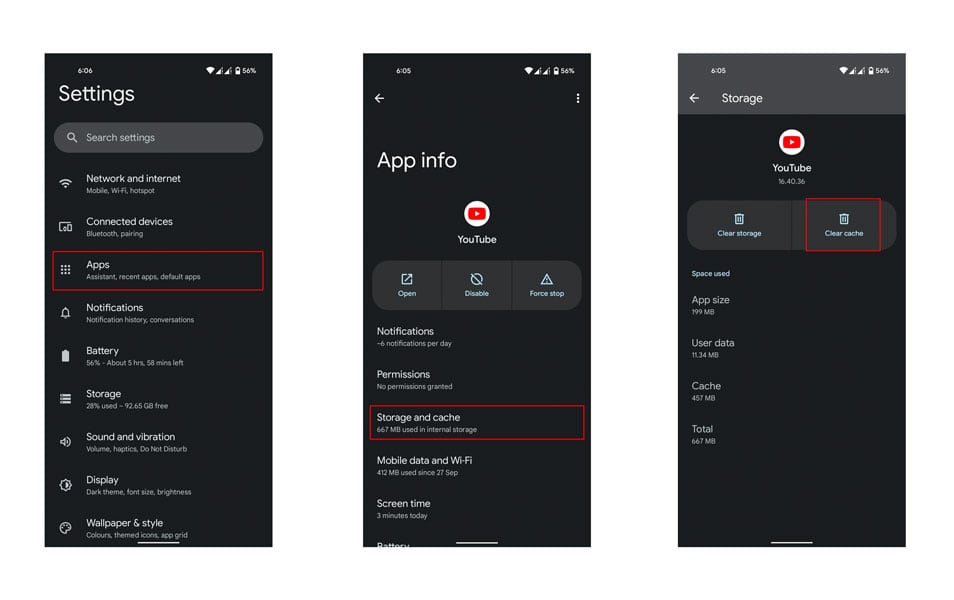
Once you are clear the cache memory, launch YouTube to see if the problem has been fixed.
6. Update YouTube App
Running an outdated version of any application isn’t bright. If you haven’t run an update for long, it could be the reason why YouTube keeps pausing randomly. To update the YouTube app, follow the given steps.
- Close all ongoing applications
- Go to Play Store
- Click on Manage apps and Device
- Click on Updates available and locate for YouTube
- Tap on Update
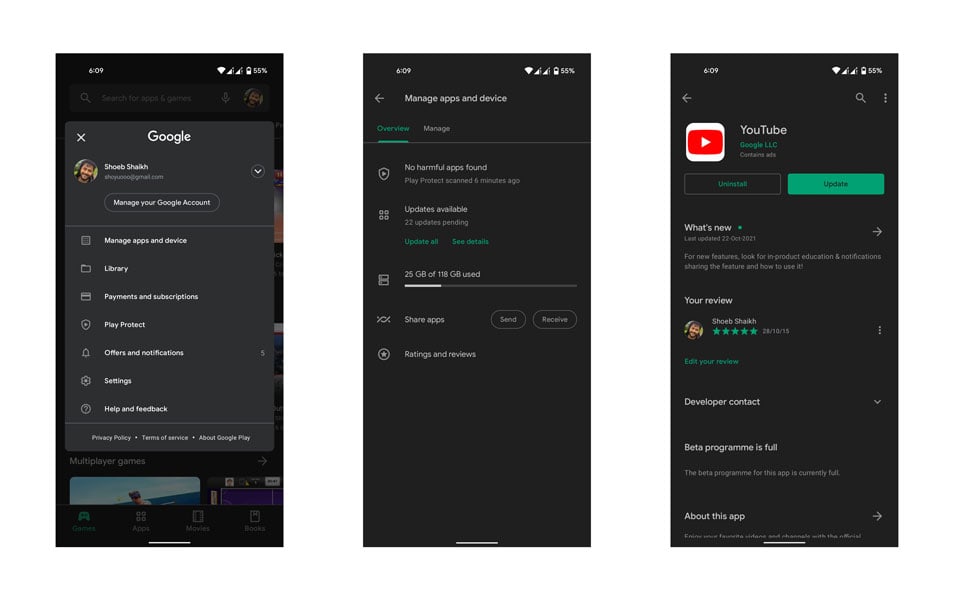
- Wait for the update to finish
- Once the update is finished, relaunch YouTube to check whether the problem has been fixed.
Fix “YouTube Video Paused” Continue Watching on Chrome Browser
Just as the problem persists on Android, you can face the same problem when using YouTube on Chrome Browser. If you haven’t interacted with the video playing on your YouTube window for a long time, you will be prompted with a “Are You Still Watching” message on your screen. All you have to do is click Yes to continue.
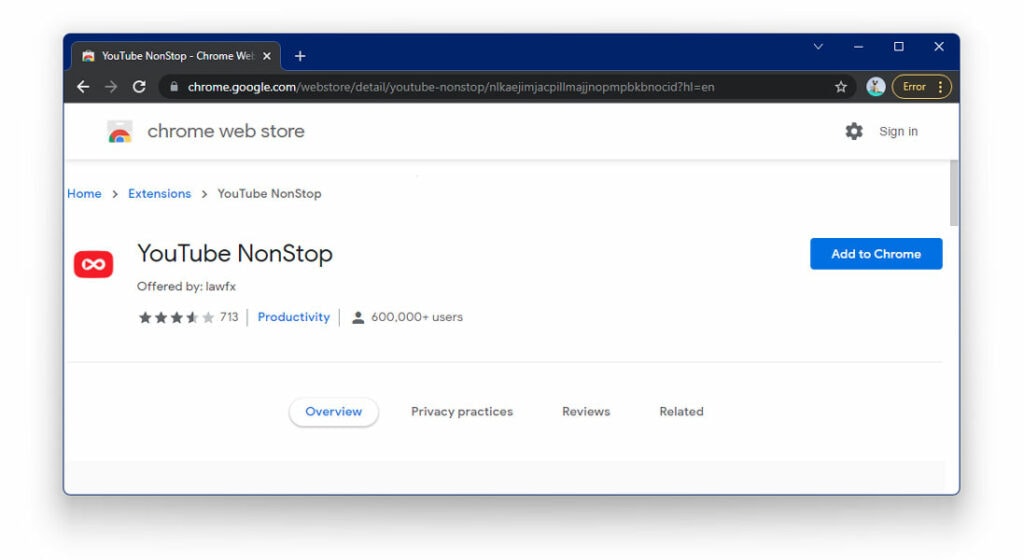
And if you wish to disable this prompt from appearing on your screen, you will need an installation called YouTube NonStop. Note that this extension is only applicable to the Chrome Browser. All you need to do is download and install YouTube NonStop from the Chrome Web Store, and the extension will take care of the rest.
Apart from allowing you to enjoy nonstop videos on YouTube, this extension also helps save battery and even consume data. But this passive extension has a toggle that allows you to turn it on and off. Likewise, you can disable it on and off. Note that this extension is designed explicitly for the Chrome browser.
The Bottom Line
As we mentioned at the beginning of the article, there could be a lot of reasons why Youtube pauses randomly. However, most of the time, it could be your Internet connection that may not be strong enough to sustain high-resolution videos.
Our article has mentioned all the possible fixes that will tackle every reason causing this issue individually and allow you to enjoy nonstop YouTube videos.