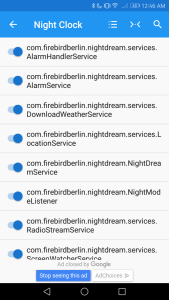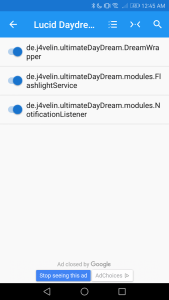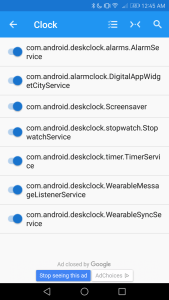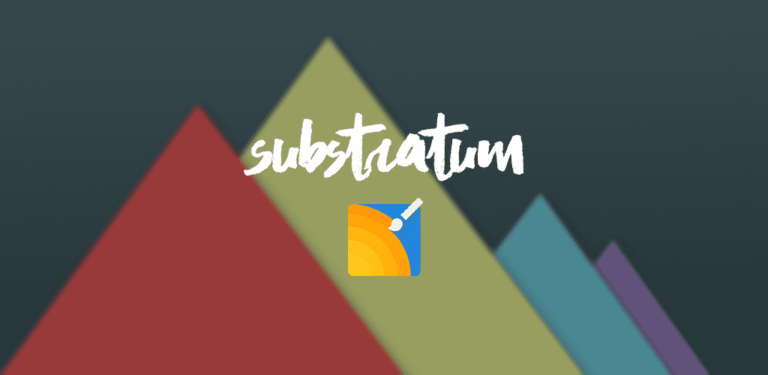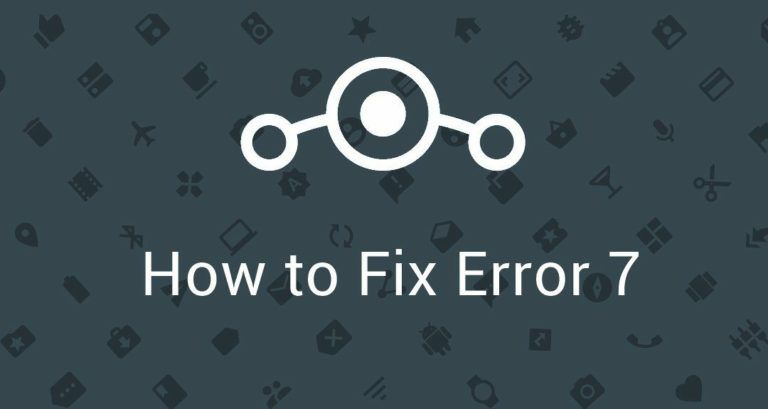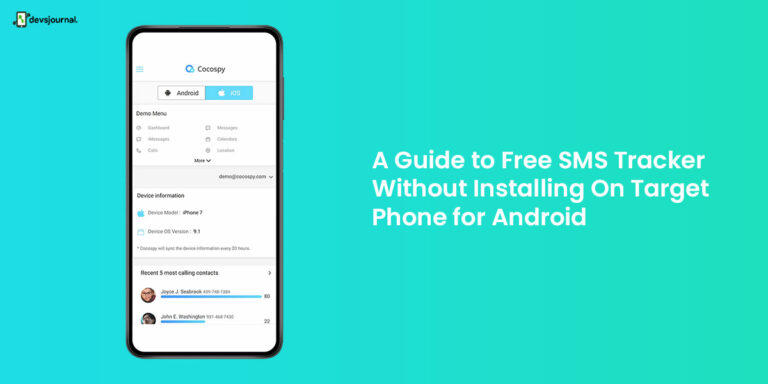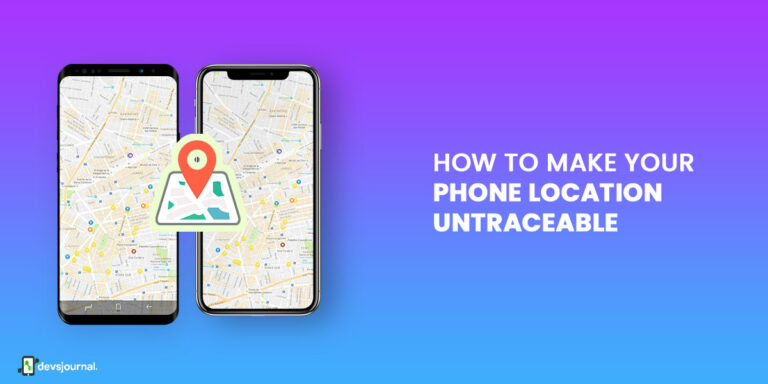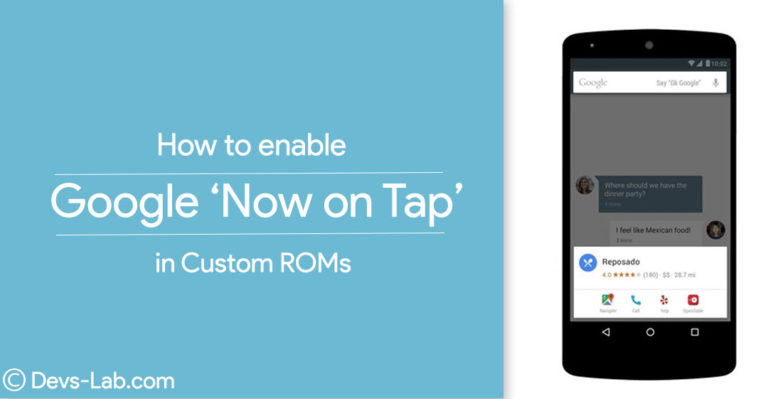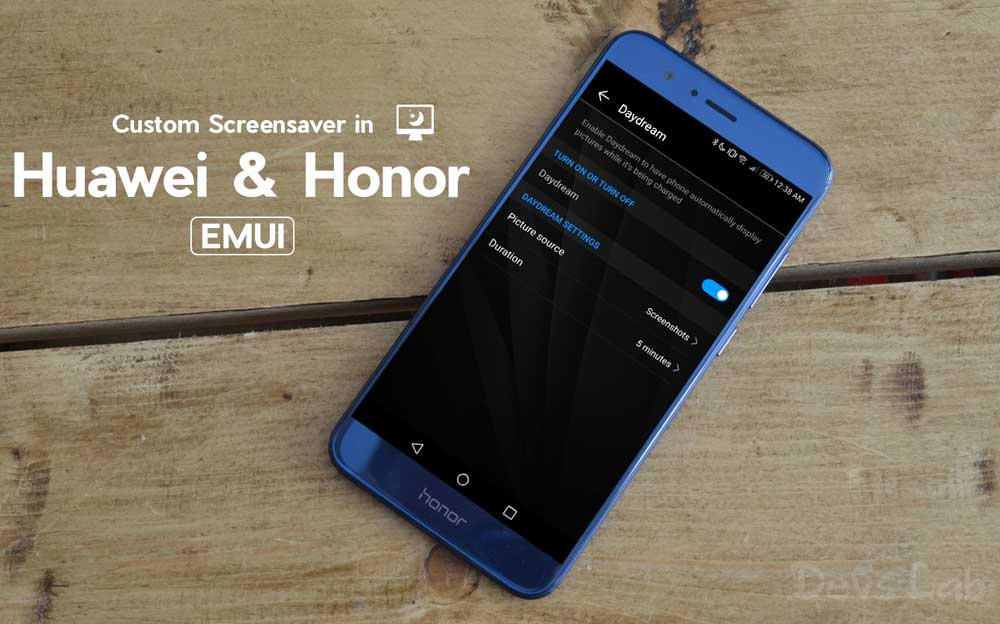
Many of third-party ROMs provide an option for users to set their screensavers. Unfortunately, not every OEM provides an option to set a custom screensaver. For instance, Huawei and its sub-brand Honor only give a single screen saver option for their users.
EMUI doesn’t allow the users to set a custom screensaver directly from the settings, but you can set one manually. Follow our Guide below to do that.
Set a Custom ScreenSaver Manually in EMUI
1. Setup ADB
Step 1. Download the ADB Fastboot Tool for Android, since it involves sending ADB commands and save it anywhere on your desktop or laptop. ( ADB to work system-wide save it into C:\Windows)
Step 2. Check whether you have intsalled proper driver for your phone running HiSuite. If not then download HiSuite for Windows or Mac
Step 3. Go to Settings > About Phone > Tap on Build Number 7 times until it says “You’re now a Developer”. Now return to Settings > Developer Options > Enable USB Debugging and connect your phone to your PC.
Step 4. Enter the following command on command prompt/ terminal
adb devices
Step 5. Authorize your phone with your computer to use USB Debugging. The output of the above command should show your phone’s serial number on your computer. If so, then you’re ready to move on.
2. Setting up Customer Screen Saver
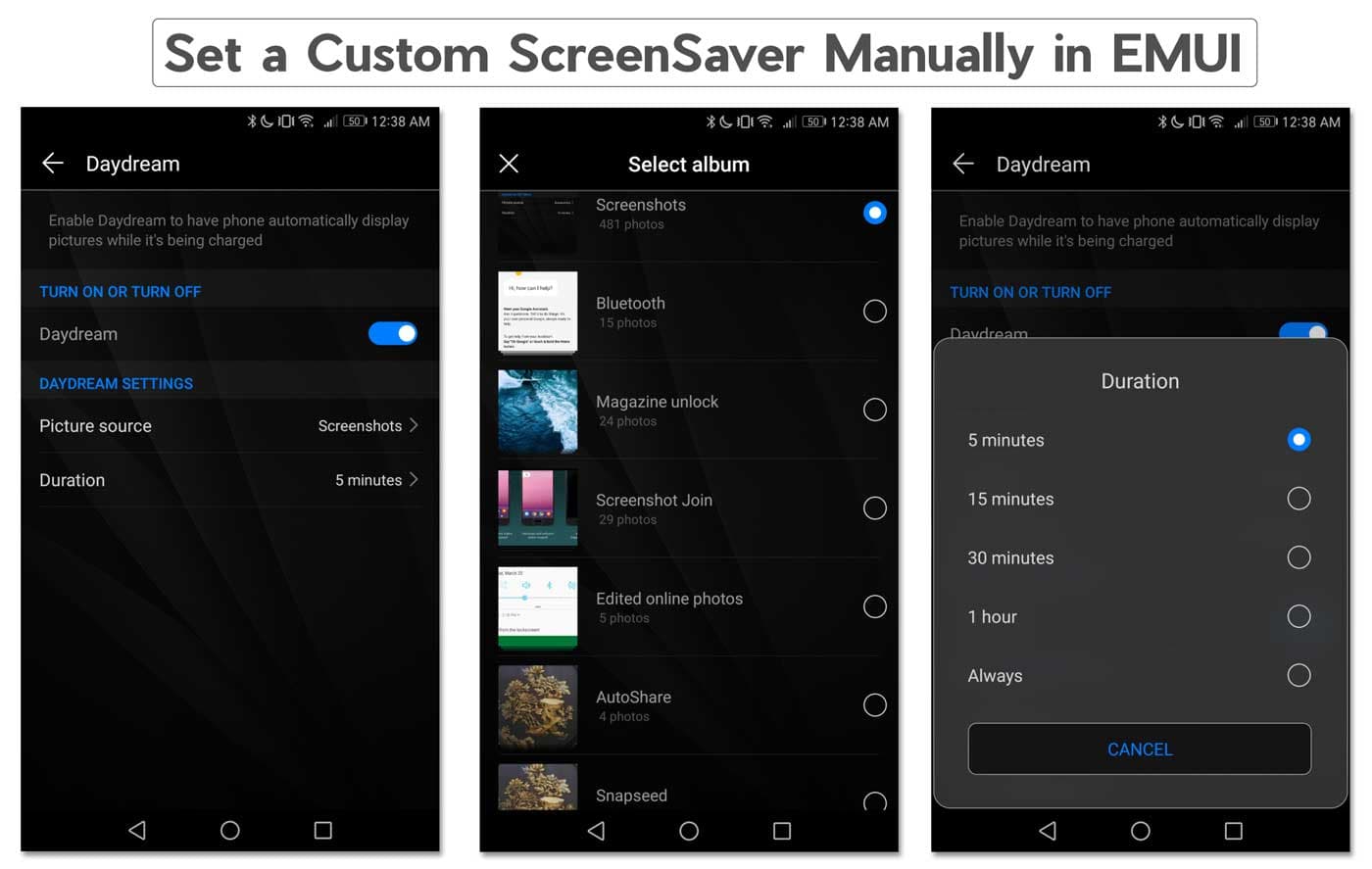
1. The First thing you’ll need to do is go to Settings>>Display and turn on screen savers (called Daydream in EMUI).
2. Next, you’ll need to install a custom screensaver app from the Google Play Store.
3. Our Recommendations: Google Clock, Lucid DayDream Screensaver (or) Night clock.(Only one)
Now we have to manually find out to the name of service that is being used by the Screensaver app you have installed. We can do that using My Android Tools App or by Inspecting Android Manifest File.
Method 1. Using My Android Tools
Step 1. Download and install this App My Android Tools from the Play Store.
Step 2. Open the app and expand the menu on the left side. Tap on “Service” option under Info section to bring up the list of installed apps.
Step 3. Search for your daydream/screensaver app and select it. Then you’ll see a list of services of that speific app.
Step 4. Look into services and find one that includes daydream/screensaver in their name.
- For Google Clock, that would be “com.android.deskclock.Screensaver”
- For Lucid, that would be “de.j4velin.ultimateDayDream.DreamWrapper”
- For Night Clock, that would be “com.firebirdberlin.nightdream.NightDreamService”
Method 2. Inspecting the Android Manifest File
Step 1. Download any app (like Developer Material Design) from the Play Store capable of inspecting an app’s Android Manifest file.
Step 2. View your screen saver app’s Manifest file and search for the <service> tag that includes the permission
“android.permission.BIND_DREAM_SERVICE.”



Step 3. Once you have find it, take a note of the service name.
- For Google Clock, that would be “com.android.deskclock.Screensaver”
- For Lucid, that would be “de.j4velin.ultimateDayDream.DreamWrapper”
- For Night Clock, that would be “com.firebirdberlin.nightdream.NightDreamService”
How to use ADB Commands & set Custom Screensavers
Step 1. Download and Setup ADB on your PC (Instructions here)
Step 2. Open the ADB with Admin rights and enter the Command: adb shell settings put secure screensaver_components YOUR.CUSTOM.SCREENSAVER/.COMPONENT
Step 3. YOUR.CUSTOM.SCREENSAVER/.COMPONENT is the package name of the app, followed by the screen saver’s service name.
Step 4. If you want to set Google Clock as my screensaver, then the command line will be:
adb shell settings put secure screensaver_components com.android.deskclock/.Screensaver
- The first part of the service will be the package name of Google Clock ‘com.android.deskclock’. (Package name will be common for all services)
- The second part will be the component name but use a forward slash in the Command to separate it as shown in the examples.
Step 5. Similarly, to set Lucid as the screensaver app the command line will be:
adb shell settings put secure screensaver_components de.j4velin.ultimateDayDream/.DreamWrapper
Step 6. Finally, if you want to set the Night Clock app as the screensaver the command line will be:
adb shell settings put secure screensaver_components com.firebirdberlin.nightdream/.NightDreamService
Conclusion
Now just wait for the display of your device to timeout, and you should see your phone playing the custom screen saver! If you want to change the screensaver, you can do so in the Settings of screensaver app. Follow us more on How to Guides. For any queries, Please comment below.