
Sony devices are popular for their premium built quality and hardware. But similar to other Custom skin manufacturers, Sony fails to deliver timely updates to its devices whether its of 500$ or 200$. As Sony doesn’t even bother about providing updates to its Flagship smartphones, at the end of the day we root our device & look for the most updated ROM. If you are still waiting for updates as you are afraid to root your device, you can go for One-click Root, to Root any Android device in a single click.
What is Lineage OS?
The latest version Android Pie has Lineage OS 16, the successor of CyanogenMod 15. Lineage is the latest free and open-source operating system (OS) for smartphones and tablets. Lineage OS is the revamped version of CyanogenMod with better features. It offers wide amount of modifications and empowers the users with the feature of customization which increases their control over their device.
The Android 9 Pie version is available for several devices. This version of Android has certain new features over the previous version of Android (Oreo) like gesture-based navigation, quick settings UI designs, Advanced battery with AI version and many more.
Sony Xperia Z currently runs on Android Lollipop 5.1.1 which isn’t bad at all, but some people love to experience latest OS as soon as they are out. Although the Lineage OS 16 build, might have few minor bugs but still who cares if you can enjoy Android Pie 9 in your Xperia Z? Lets checkout the step by step procedure to Install Lineage (16) Android Pie (P) in Sony Xperia Z.
Well, actually, you don’t have to wait for anything as the Lineage 16 ROM mentioned above is already available. Yes, thanks to those of xda-developers you can now Install Android Pie 9 in Sony Xperia Z through Lineage 16. So, bottom line, by using this dedicated tutorial you can now learn how to install Lineage 16 in your Sony Xperia Z.
If you love Sony’s music app like me than it would be a hard decision to shift to the stock interface of Lineage. But we have a solution for this, you can also install Sony Walkman APK with Sony’s walkman sound which works exactly similar to Stock Walkman. Before jumping to Install Lineage 16 in Xperia Z, you must check the below conditions.
ROM details:
- ROM OS Version: 9 x Pie
- ROM Kernel: Linux 3.4.x
- Status: Stable
Pre-requisites:
- Unlocked Bootloader.
- Rooted Sony Xperia Z with custom recovery like TWRP, CWM, Philiz etc.
- Backup all your important data so that if in case anything goes wrong, you can switch back to stock ROM & restore the backup data.
- Sony Xperia Z charged upto 50% to avoid shutdown during the flashing process.
- Required ROM file & GApps package (At the end of post)
Note: Devs-Lab won't be held responsible for anything happening to your device during this process as you have decided to make this modifications. If you are new to Rooting, you must refer to Complete guide about Rooting. After this process, your warranty will be void & in most cases, you can't get it back.
How to Install Lineage OS 16 in Sony Xperia Z
Step 1: Download the ROM file & GApps package from the links at the bottom of the post. Make sure you use a proper download manager & good internet connection to avoid data corruption while downloading files.
Step 2: Transfer the downloaded zip files in your Internal storage & boot into recovery. You can boot into recovery mode by two methods,
- Download Rebooter App from Google Play Store & grant root access. Launch the app & select, Reboot to recovery.
- Switch off your device, press and hold Volup + Power button simultaneously. Leave the keys after 5 secs.
Step 3: Once you have rooted into recovery mode, if you have not took a backup of your Stock ROM, Go to “Backup & Restore” and select System, data.
Step 4: Now its time to flash Lineage 16 ROM. But before doing that, go to Wipe (in TWRP Recovery) & select cache, system, data Dalvik cache. Swipe to confirm wiping.
Step 5: Go to main menu & click on Install & select the Lineage 16 ROM for Xperia Z zip from the explorer. Swipe to confirm flashing. This might take around 3-4 mins.
Step 6: Once you have completed flashing the ROM, flash the GApps package by going into Install and locate the GApps zip file. Swipe to confirm & you’re done.
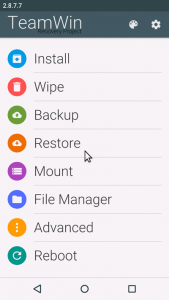
Step 7: First boot might take some time so don’t panic!
Screenshot
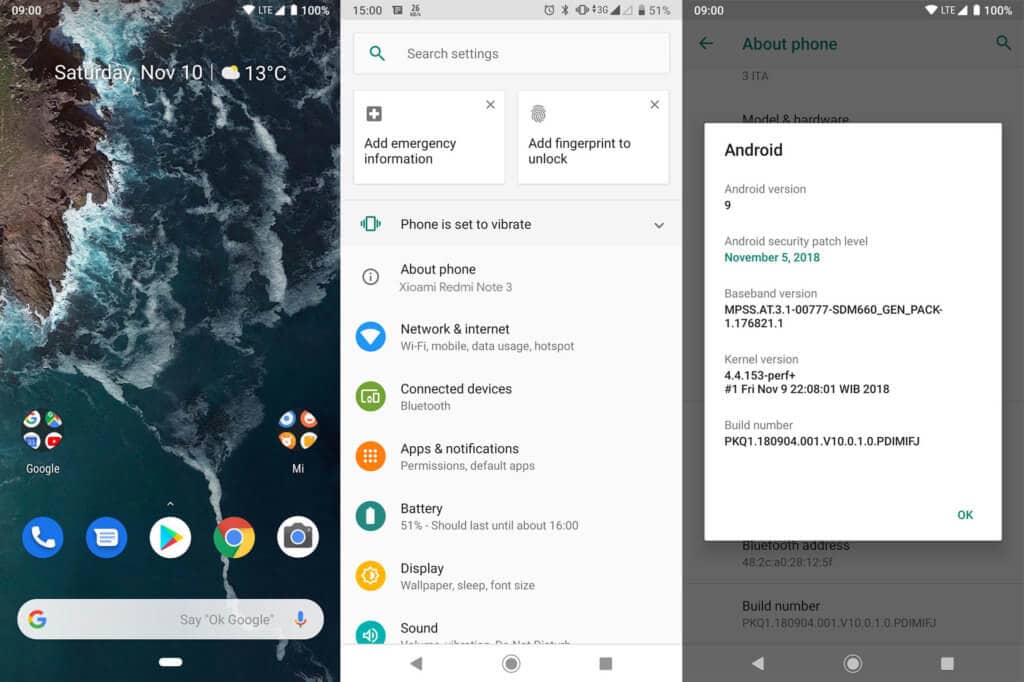
Download for Sony Xperia Z
- Lineage OS 16 ROM Sony Xperia Z: Download
- Google Apps Package: GApps 9.0.1


Thank for all.
My camera doesnt work, so how could I solve it?
how good is it for everyday use? what is not working ?
this rom dont have any bugs…. but i recomend dont install gapps… if u want google play store u can chose anther app such aptodite , apkpure … after i install rom & gaps fone alwys say setup wizard & google play service not responding… its so anyoying… until u canot do anything… very dangerous… just install the rom without gapps… gapps is not important its just google app that waste ram….