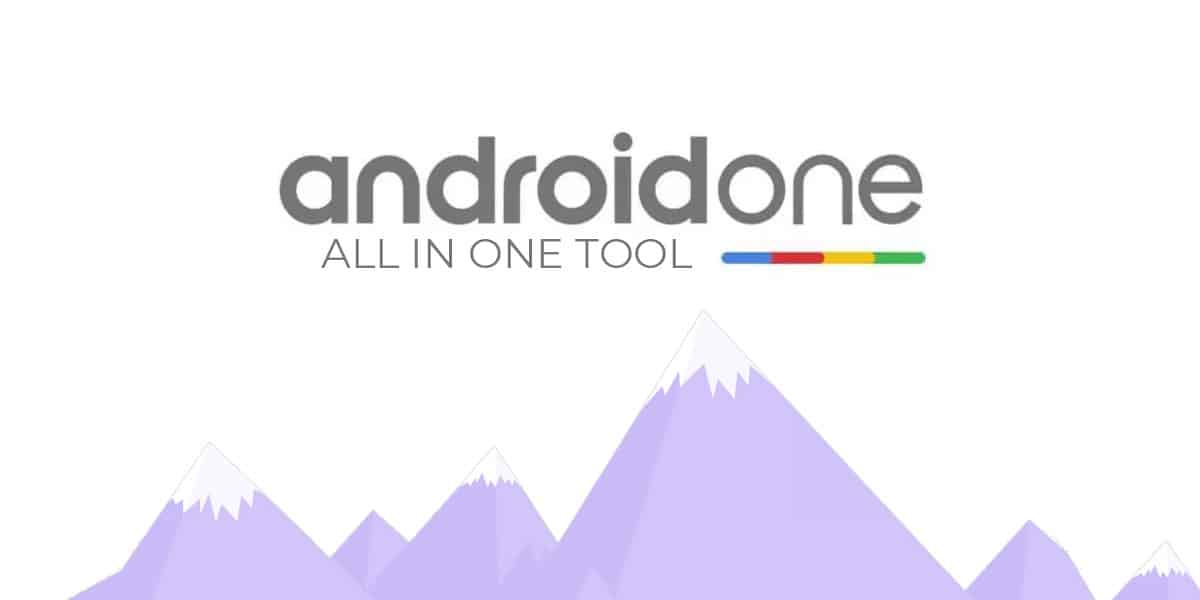
All in One Tool, as the name implies, is a reliable one-stop Windows-based application that is designed for performing various operations on Android smartphones ranging from unlocking the bootloader, installing TWRP Recovery, Rooting to flashing back the factory image.
The tool is specifically aimed for the Android One devices that will help you Installing a custom ROM and much more without any hassle.
It’s a noob-friendly application that makes it an extensively used choice among other available software. One doesn’t necessarily need to be a tech-savvy for making use of this tool. All thanks to the XDA’s senior member mauronofrio, the man behind the development of All in One Tool.
If you don’t know, it’s a One-Click Tool, that means you can carry out different actions individually on just a single tap. However, the procedure is fairly self-explanatory even for a layman, but if you may aren’t aware of any nuances of this app, fret not as I have got it all covered in the following sections.
All In One Tool Overview: Android One
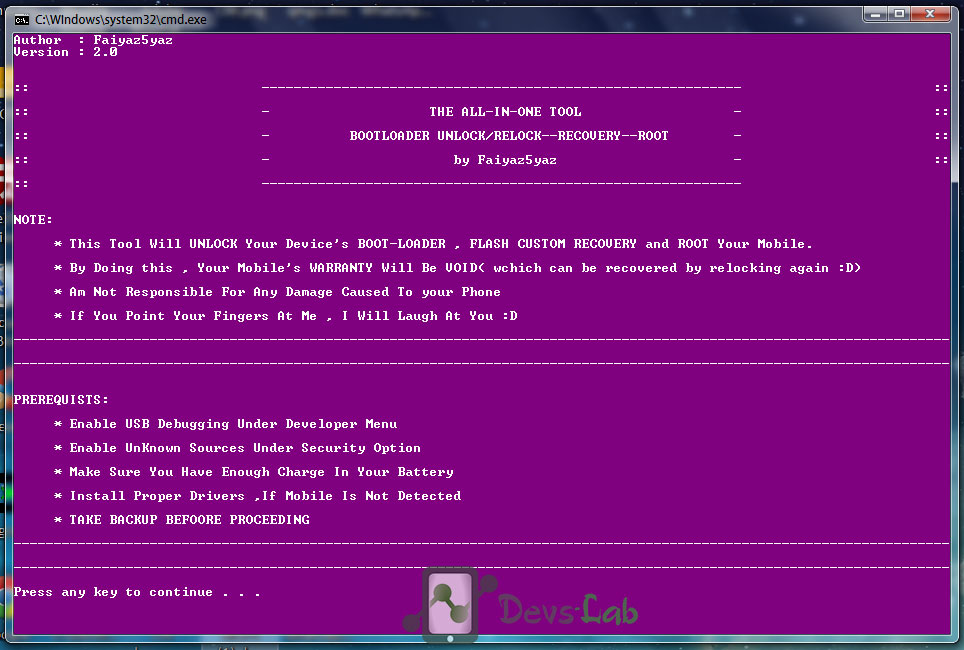
Despite having a plethora of third-party tools available for rooting and stuff, the function of All in One Tool is what makes it stand out. Unlike the OEM specific tools, it’s designed to be work across 27 different devices from different OEMs.
Furthermore, according to the developer’s claim, along with supporting devices of different companies, all the controls have been tailored to each device.
Since the app consists of many controls, testing all of them wasn’t practically possible for the developer; therefore, a “Delete File” option has incorporated on the tool that allows you to delete the corrupted files directly from the tool itself if you get any errors while downloading the files.
Below are all functions of All in One Tool:
- Unlock Bootloader
- Lock Bootloader (use carefully)
- Bootloader Status
- Recovery Flasher and Device Rooter
- Recovery Zip Flasher
- Reboot System
- Reboot Recovery
- Reboot Bootloader
- Reboot EDL
Other options:
- Install Drivers
- Flash TWRP Recovery, stock Recovery, and Sideload stock Factory Images
- APK Installer & Uninstaller
- Take a Screenshot
- Erase All Data/ Decrypt Internal Storage
- Video Recorder
- Open ToolFolder
- Flash Partitions
- Update ADB and Fastboot to the latest version
- Set ADB and Fastboot privileges in system-wide
- Install Zip directly from PC (Required TWRP on the phone)
- Flash Fastboot ROM
- Delete downloaded files
Compatiblity
| Device | V2 Support | Unlock Bootloader Option | Stock Recovery | Stock Factory Image |
| Oneplus 8 Pro | Yes | Yes | No | Yes |
| Oneplus 8 | Yes | Yes | No | Yes |
| Oneplus 7T Pro McLaren | Yes | Yes | No | Yes |
| Oneplus 7T Pro | Yes | Yes | No | Yes |
| Oneplus 7T | Yes | Yes | No | Yes |
| Oneplus 7 Pro | Yes | Yes | No | Yes |
| Oneplus 7 | Yes | Yes | No | Yes |
| Oneplus 6T | Yes | Yes | No | Yes |
| Oneplus 6 | Yes | Yes | No | Yes |
| Oneplus 5T | Yes | Yes | Yes | No |
| Oneplus 5 | Yes | Yes | Yes | No |
| Oneplus 3T | Yes | Yes | Yes | No |
| Oneplus 3 | Yes | Yes | Yes | No |
| Oneplus Two | Yes | Yes | Yes | Yes |
| Oneplus One | Yes | Yes | Yes | Yes |
| Oneplus X | Yes | Yes | Yes | No |
| Lenovo Z6 Pro | Yes | Yes | No | No |
| Lenovo Z6 Youth | Yes | Yes | No | No |
| ZUK Edge | Yes | Yes | No | No |
| ZUK Z2 PRO | Yes | Yes | No | No |
| ZUK Z2 | Yes | Yes | No | No |
| ZUK Z1 | Yes | Yes | Yes | Yes |
| LG G6 | No | Yes | No | No |
| Honor View 10 | No | Yes | No | No |
| Huawei Mate 10 | No | Yes | No | No |
| Huawei Mate 10 Pro | No | Yes | No | No |
| Huawei P20 | No | Yes | No | No |
| Huawei P20 Pro | No | Yes | No | No |
| Huawei Mate RS | No | Yes | No | No |
| LeEco Le Pro 3 | Yes | Yes | Yes | Yes |
| LeEco Le Max 2 | Yes | Yes | Yes | Yes |
| LeEco X52X | Yes | Yes | Yes | Yes |
| Nexus 4 | Yes | Yes | No | Yes |
| Nexus 5 | Yes | Yes | No | Yes |
| Nexus 5X | Yes | Yes | No | Yes |
| Nexus 6 | Yes | Yes | No | Yes |
| Nexus 6P | Yes | Yes | No | Yes |
| Pixel | Yes | Yes | No | Yes |
| Pixel XL | Yes | Yes | No | Yes |
| Pixel 2 | Yes | Yes | No | Yes |
| Pixel 2 XL | Yes | Yes | No | Yes |
| Pixel 3 | Yes | Yes | No | Yes |
| Pixel 3 XL | Yes | Yes | No | Yes |
| Pixel 3a | Yes | Yes | No | Yes |
| Pixel 3a XL | Yes | Yes | No | Yes |
| Nubia M2 | Yes | Yes | Yes | Yes |
| Nubia Z17 Mini S | Yes | Yes | Yes | No |
| Zenfone 6 | Yes | No | No | Yes |
| RogPhone 2 | Yes | No | No | Yes |
| Xiaomi Redmi Note 8 | Yes | No | No | Yes |
| Xiaomi Mi 9T | Yes | No | No | Yes |
| Xiaomi Redmi K20 | Yes | No | No | Yes |
| Xiaomi Mi 9T Pro | Yes | No | No | Yes |
| Xiaomi Redmi K20 Pro | Yes | No | No | Yes |
| Xiaomi Mi 9 | Yes | No | No | Yes |
| Xiaomi Mi Mix 3 5G | Yes | No | No | Yes |
| Xiaomi Mi Mix 3 | Yes | No | No | Yes |
| Xiaomi Mi Mix 2S | Yes | No | No | Yes |
| Xiaomi Mi Mix 2 | Yes | No | No | Yes |
| Xiaomi PocoPhone F1 | Yes | No | No | Yes |
| Xiaomi Mi 8 | Yes | No | No | Yes |
| Xiaomi Mi 6 | Yes | No | No | Yes |
| Xiaomi Mi A2 | Yes | Yes | No | Yes |
| Xiaomi Mi A2 Lite | Yes | Yes | No | Yes |
| Xiaomi Mi A1 | Yes | Yes | No | Yes |
| Xiaomi Redmi Note 5 Pro | Yes | No | No | Yes |
| Xiaomi Redmi Note 6 Pro | Yes | No | No | Yes |
| Xiaomi Mi Max 3 | Yes | No | No | Yes |
| Xiaomi Mi Max 2 | Yes | No | No | Yes |
| Xiaomi Redmi Note 4 | Yes | No | No | Yes |
| Xiaomi Redmi 5 Plus | Yes | No | No | Yes |
| Amazfit Pace | Yes | Yes | Yes | Yes |
| Amazfit Stratos | Yes | Yes | Yes | Yes |
| Amazfit Verge | Yes | Yes | Yes | Yes |
Moreover, for the unsupported devices, the tool has an advanced feature called “Generic Phone” that too can only be used if the device is compatible working with ADB and Fastboot. Understandably, you may not get the full functionalities if your device hasn’t made it to the above table because the tool doesn’t support it yet.
How to Install All in One Tool
If your Android smartphone happens to be a compatible one, you can follow the steps mentioned:
- Firstly, download the .zip file by clicking here
- Extract the downloaded file and click on setup.exe
- Now while installing the tool, you may promptly get a security warning addressing that the publisher is unknown and cannot be verified. Ignore it and click on the Install button.
- It would take a few seconds for the complete installation of the application, and once it gets done, you will see the Android icon on the taskbar.
- You may get asked for updating the application; comply with the instructions.
Upon completion, you will see the tool’s homepage appeared on your screen, which means now it’s ready to play with.
Before you start with the steps given below, here’s a quick cautionary measure cum disclaimer:
Make sure that you are following the steps very carefully because one mistake and you may end up bricking your device. For any damage, the author will not hold responsible since you are voluntarily implementing changes in your system.
Prerequisites:
- Enable OEM unlocking by navigating to the Settings >> System >> About phone >> scroll to the bottom and tap Build number for the seven times and you will get an instant short pop up displaying that you’re now a developer. Now go back to the System >> Advanced >> Developer options and toggle ON both OEM unlocking and USB debugging.
- Download ADB Drivers
- Check unknown Sources in Settings>Security.
- PC and USB cable
How to Unlock the Bootloader, Install Recovery, and Root Android One
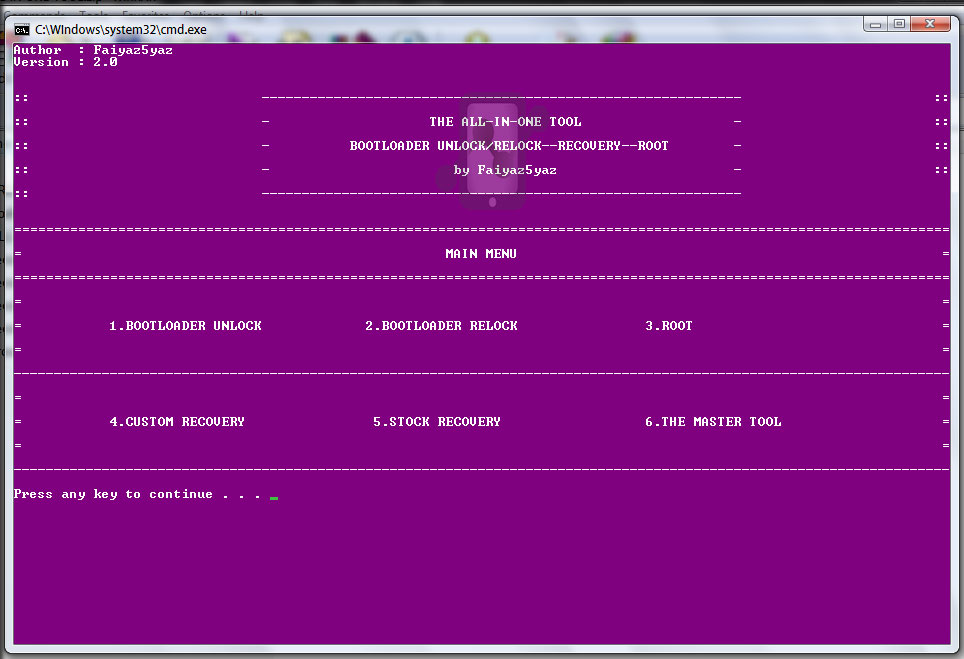
Unlock Bootloader, Install Recovery & Root Android One 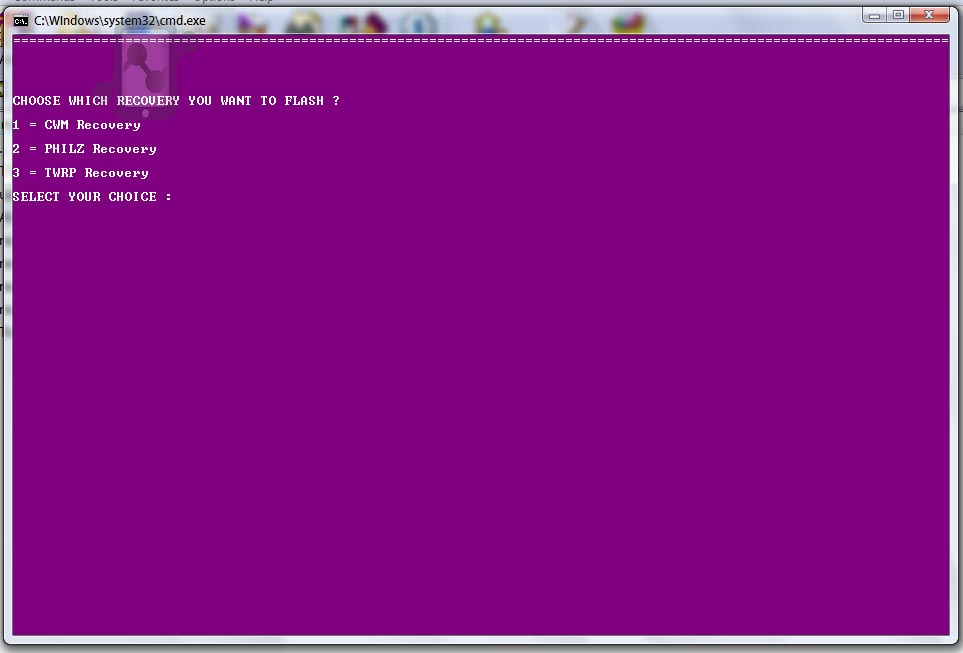
Install Custom Recovery in Android One
- Launch the application (All-in-one-tool.bat), connect your phone with the USB cable and plug in your computer.
- Rest you can make use of the functions as per your wish. As long as you follow the onscreen instructions, you may not hit any snag.
Conclusion
I hope this guide helped you understand the All in One Tool and its tidbits. For any queries and doubts, feel free to reach us out with the help of the comment box given below.
Hey bro i have secure base band chip mt6737t it is reauired authentication file i tried evry thing but not work please rply
Hey bro i have secure base band chip mt6737t it is reauired authentication file i tried evry thing but not work please rply
i cant acess nothing on my moto cliq xt just blue screen with bootloader usb init sometimes a white screen with logo but nothing else