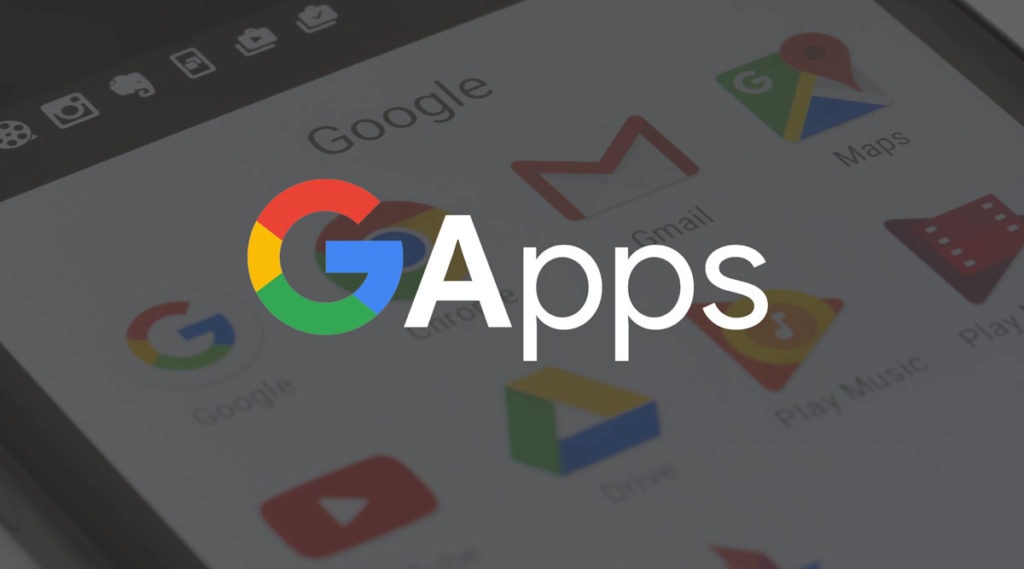
Most of the Custom ROMs, don’t have Google Apps to reduce ROM size & to allow the user to Install what they require. Google Apps are the proprietary Google-branded applications that come pre-installed with most Android devices, such as the Play Store, Gmail, Maps, etc.
- Gapps for Android 11 (LineageOS 18.1 Gapps)
- Gapps for Android Q 10 (LineageOS 17 Gapps)
- Gapps for Android Pie 9 (LineageOS 16 Gapps)
- Gapps for Android Oreo 8.1 (LineageOS 15.1 Gapps)
- Gapps for Android Oreo 8.0 (LineageOS 15 Gapps)
- Gapps for Android Nougat 7.1 (LineageOS 14 Gapps)
- Gapps for Android Marshmallow 6.0 (CM 13 Gapps)
- Gapps for Android Lollipop 5.1 (CM 12.1 Gapps)
There are different Gapps package available on this page. Each Package is of different size. More Google Apps are packed in bigger packages. If your device’s Internal memory is less, go with the smallest package (Pico/Micro). If you want to install all the available Google Apps on PlayStore, download bigger packages. If you just want PlayStore and basic apps, download smaller packages. For more info regarding packages, click here.
Download Google Apps (Open GApps)
Android 10

Android 9

Android 8.1
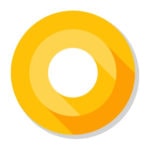
Android 8
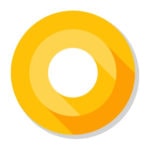
Android 7

Package Description
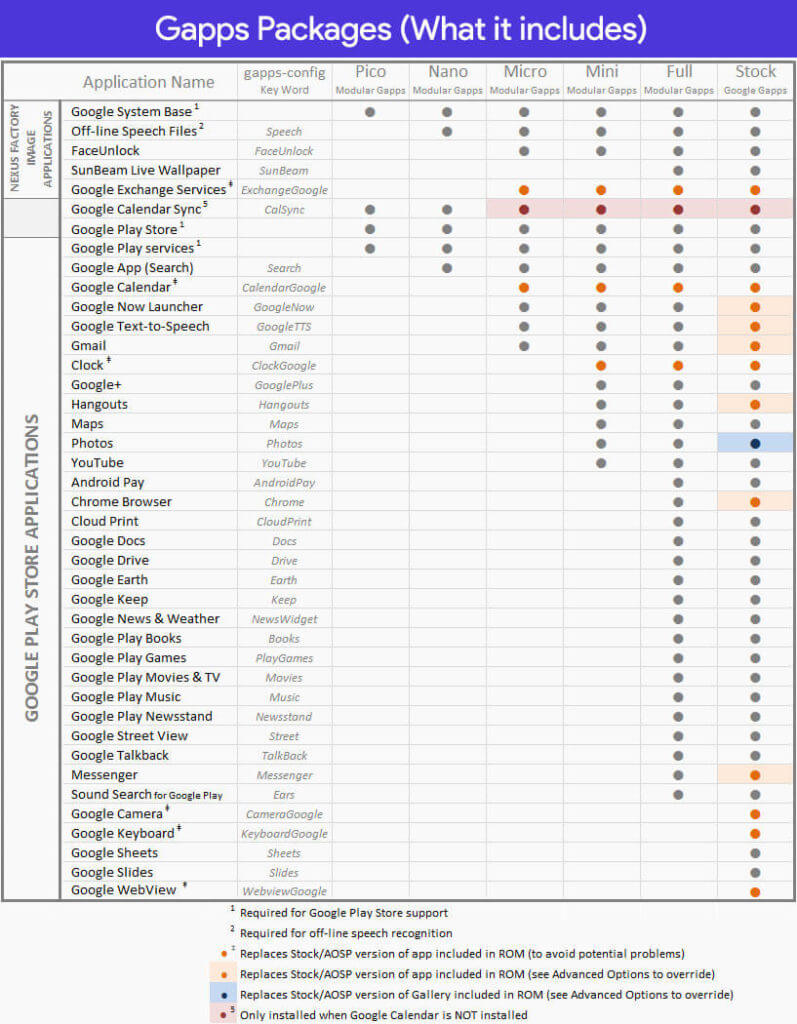
1. Pico Package
Smallest Gapps package that allows you to gain Playstore & Play Services access. It is highly recommended package as it is small & does the job. You can download other apps from Playstore later. Helps save storage & no useless Google Apps that you don’t use. (Recommended)
2. Nano Package
A bit bigger package than pico which has few more apps then pico package. It contains all the Google services & framework apps.
3. Micro Package
Bigger than Nano & provides all the basic Google Apps that most of us use daily like Gmail, Google launcher etc. Recommended if you use basic Google Apps.
4. Mini Package
This package is designed for those who use limited Google apps or prefer to install apps on their own. In this package you will find the core Google system base, Google Android Shared Services, off-line speech files, Google Play Store, Google Exchange Services (replaces stock/AOSP Exchange Services), Face Detection for Media, Face Unlock, Dialer Framework and few more.
5. Full Package
If you prefer the option to use stock/AOSP apps, this package is designed for you. In this package you will find the core Google system base, offline speech files, Face Detection for Media, Face Unlock, Google Play Store, Google Exchange Services (replaces stock/AOSP Exchange Services)
6. Stock Package
In this package you will find the core Google system base, offline speech files, Face Detection for Media, Face Unlock, Google Play Store, Google Exchange Services (replaces stock/AOSP Exchange Services) and more.
7. Super Package
In this package you will find the core Google system base, offline speech files, Face Detection for Media, Face Unlock, Android For Work, Google Connectivity Services, Google Play Store, Google Exchange Services (replaces stock/AOSP Exchange Services) and more.
8. Aroma Package
The Aroma package is a special version of the regular ‘Super’ package, but with a graphical front-end that will allow you to select which specific applications to install (or not) without having to manually write a Gapps-config file. Note: For versions of 5.0 and lower the Aroma package is based on Stock, and not all options shown are actually available within the package. AROMA has some known issue, which varies by device and recovery version.
How to Install Gapps (Google Apps) on Android?
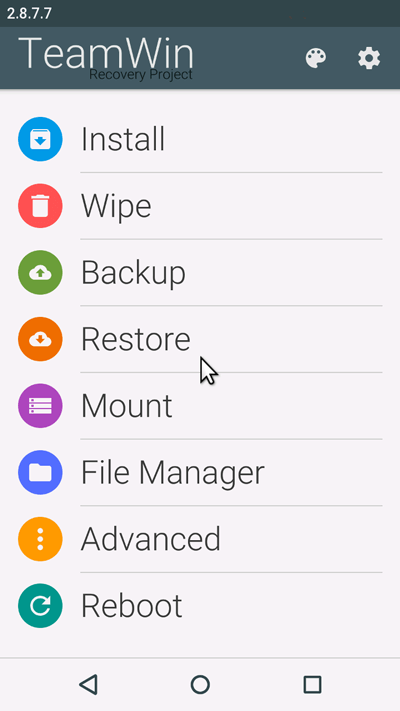
Step 1. Download the suitable Gapps package for your device. Transfer the downloaded zip file in your device’s Internal memory.
Step 2. Boot into Recovery mode using your recovery combo buttons OR you can use Rebooter App to boot into Recovery mode.
Step 3. Select Install & locate the Gapps package you transferred in your device. Swipe to confirm flashing.
Step 4. After the installation process is completed, Goto Wipe & select Dalvik cache & cache. Swipe to confirm selected cache partitions.
Step 5. Now reboot your device.
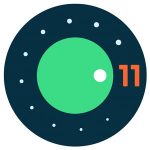
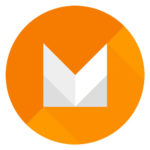

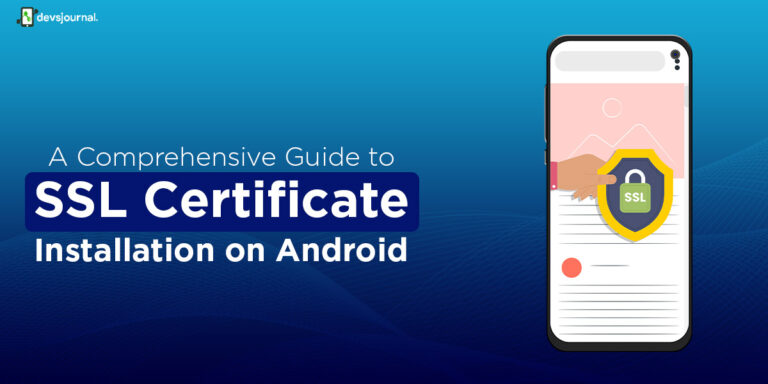
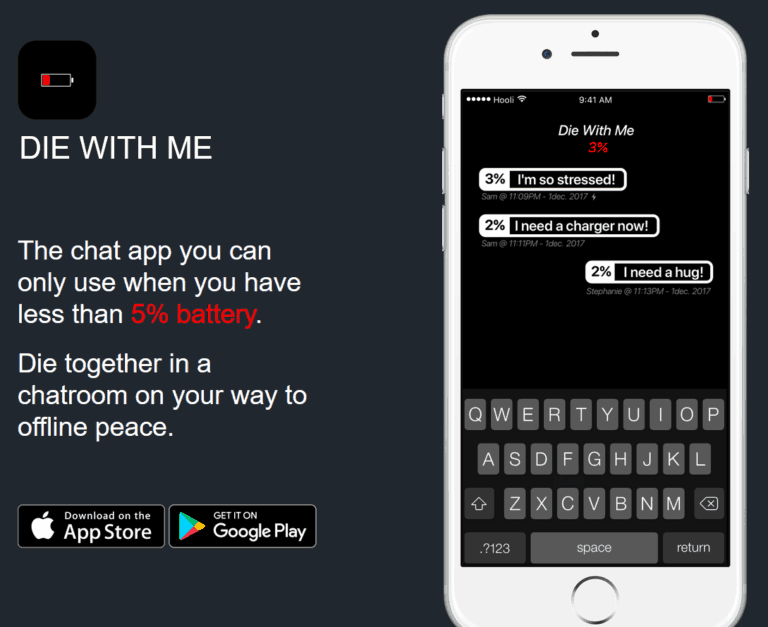
![Fix: Android 13 Restarting Randomly After Update [5 Fixes]](https://devsjournal.com/wp-content/uploads/2023/06/Android-13-restarting-randomly-after-update-768x384.jpg)
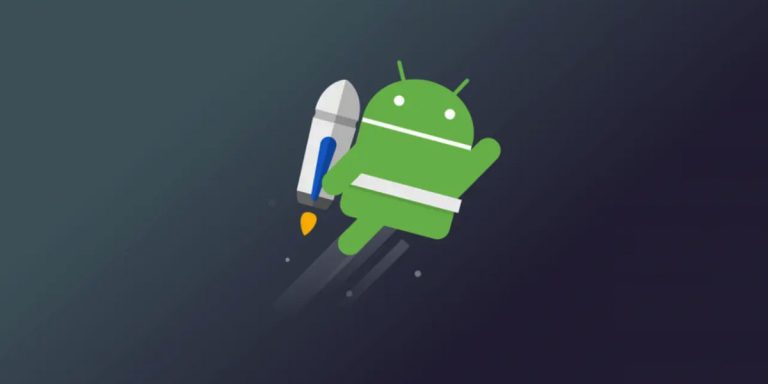
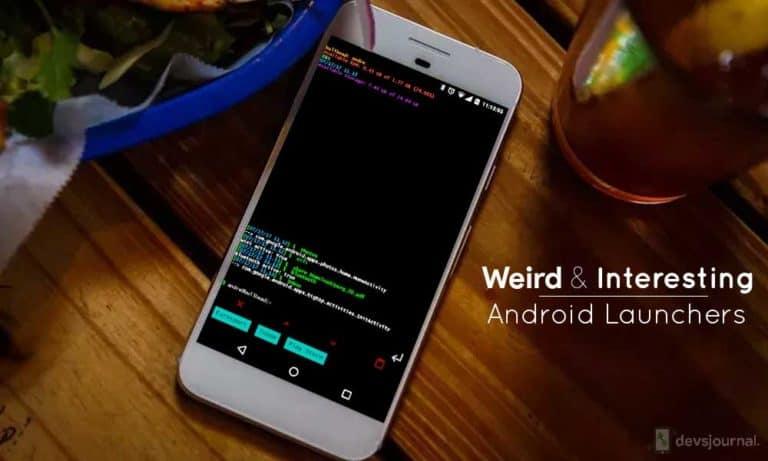
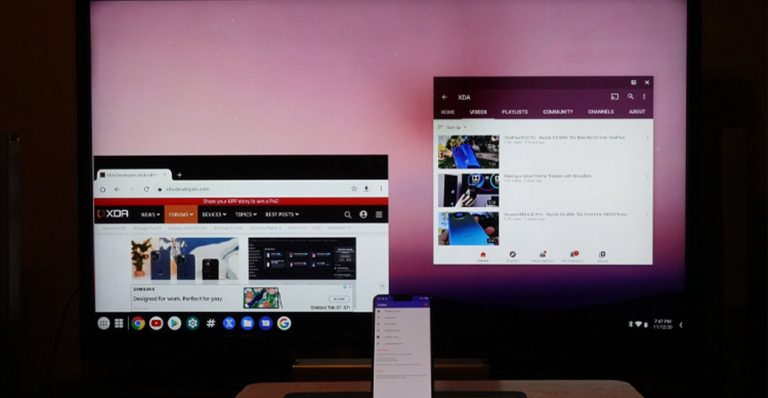
brb Install instructions are wrong here i dont see any comment where flash went right
There is no need to wipe data and dalvik cache
if you do this for a clean install then you need to install new firmware and add Gapps image
here are the proper instructions
As it turns out, the newer Android versions require a newer bootloader and modem driver. I had to fall on my nose myself to figure that out. Please read and follow the following steps carefully.
1. You understand that you most likely void your warranty of your device. As with all other tutorials, you are responsible for your own actions etc bla bla. If you brick/destroy your device it’s your own fault.
3. Download newer bootloader and modem driver for this phone with version CPE1. Original links were given to me in the XDA forums by user ruchern:
Modem:
Bootloader:
So if you want clean install really need to have everything to flash a new android version
to dont loose your settings backup system partition and store this on a cloud storage.
cause flashing can make the image corrupt that why store it outside your device
. On your phone in TWRP go back to the main screen and tap on “Wipe”. Swipe the blue bar to the right for a Factory Reset.and then select the open_gapps zip file. After you selected the open_gapps zip file, tick the “Reboot after installation is complete” checkbox. Then swipe the blue bar to the right to install the zip files (“Swipe to confirm Flash”)
Hello! Im mounting the gapps in a s4 mini i9195 with twrp recovery. when im starting the devices after the flashing process it gets me lots of errors about the gapps that cant run. Im running cm 12.1 with the gapps package for 5.1 pico arm. what am i doing wrong?
I guess S4 mini has another 64-bit model. You can try installing the ARM64 version.
the arm64 package of gapps doesn’t get installed via twrp. It doesn’t install it
Then it might be a ROM issue.
Download the Aroma package, you can select the desired apps.
can i make app package according to me like i need goole play store, google services, google play gmaes
ARM64 > Android 7.0 > Mini/Micro.
How do Mi-4C android 7.0? What package is can I choose? Please help me ???
Fixed. Thanks for pointing out the mistake. 🙂
Why gapps mini package is not avialable for Android version 6 in your website? ?
GAPPS instaled sucesfully. but gboard and clock crash all time when i try use it . why? what i do? a cant use alarm and keybord setings. i must wake to work guys.. heeeeelp
I guess its the problem with the ROM. Did you check with ROM developer?
I have tried all the packages but all gives error 64: Kindly tell me what should i do. I am using Galaxy grand primeve3g smt531h.
Thank you very much! Nice Site.
i got the official cm13 update. previously i was using ‘cm12.1 nightly build’ on my samsung galaxy s2 gt-i9100. but after the automatic installation i got the message ‘google play services stopped working, IT will not work until u update google play services ”. Then I tried resetting the phone from settings. but after resetting all google apps were lost. theh i tried installing gapps nano from cm wiki link but its not getting installed , showing error mesage. plz tell me what to do… thanks in advacne.
Looks like some ROM related issue. All the gapps are tested and are working fine.
flashed with CWM recovery first. made a repartion of the internal drive which was necessary to support gapps. then reinstalled CM 13 with gapps pico. now everything running smoothly.
everyone with gt-i9100 will face this problem with automatic update of cm12 to cm13 nightly build. i recommend them to repartion their drive first. ask me for the full instruction link for repartioning and installation if necessary.
Hello Suman 🙂
I have faced & I´m still facing the same problem you have described. Graet that you did resolve that issue!!!
May I kindly ask you to share your instructions please.
I hope those will be of help. Thank you in advance.
THX Lars
Hi I tried to install gapp pico on mokee 60.1 on my redmi 1s using twrp. It gave me error 70 insufficient memory and it didn’t install. I even try it after wiping out all cache, system data, clearing dalvic cache. i.e. with fresh installation, but still got the same error. Would any body please help in this.
Thanks in advance
hi AM Using moto g turbo edition i can’t download gapps from this website…wat can i do know????
How? Did you try clicking the links in the tables?
Hey i want Gapps for CM 14.1 (nouget 7.1) please add Gapps for CM 14.1
Added! 🙂
u need to get your arm….that means if your proccesror is just ARM or ARM64 and so on and then download gapps for 7.1