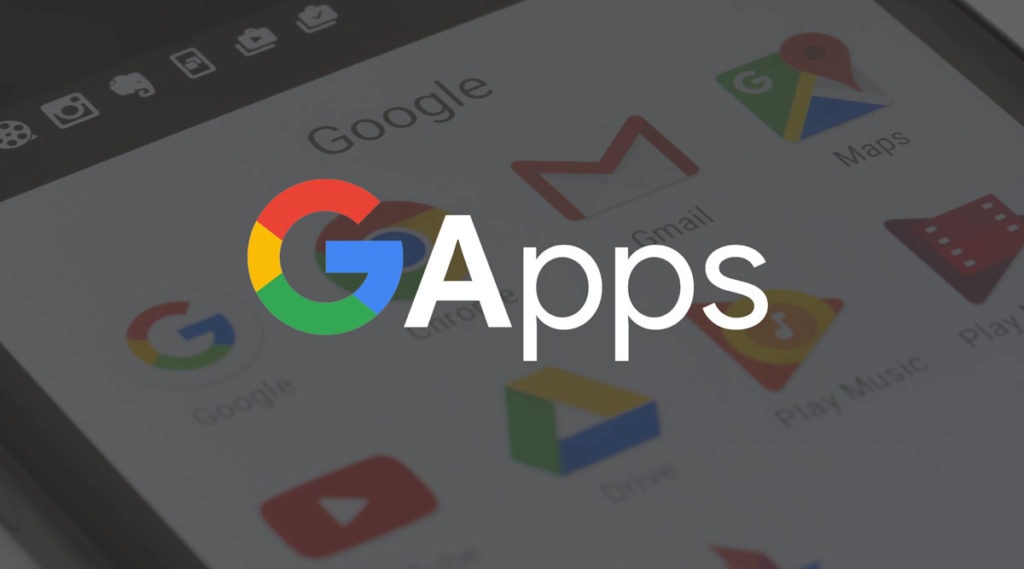
Most of the Custom ROMs, don’t have Google Apps to reduce ROM size & to allow the user to Install what they require. Google Apps are the proprietary Google-branded applications that come pre-installed with most Android devices, such as the Play Store, Gmail, Maps, etc.
- Gapps for Android 11 (LineageOS 18.1 Gapps)
- Gapps for Android Q 10 (LineageOS 17 Gapps)
- Gapps for Android Pie 9 (LineageOS 16 Gapps)
- Gapps for Android Oreo 8.1 (LineageOS 15.1 Gapps)
- Gapps for Android Oreo 8.0 (LineageOS 15 Gapps)
- Gapps for Android Nougat 7.1 (LineageOS 14 Gapps)
- Gapps for Android Marshmallow 6.0 (CM 13 Gapps)
- Gapps for Android Lollipop 5.1 (CM 12.1 Gapps)
There are different Gapps package available on this page. Each Package is of different size. More Google Apps are packed in bigger packages. If your device’s Internal memory is less, go with the smallest package (Pico/Micro). If you want to install all the available Google Apps on PlayStore, download bigger packages. If you just want PlayStore and basic apps, download smaller packages. For more info regarding packages, click here.
Download Google Apps (Open GApps)
Android 10

Android 9

Android 8.1
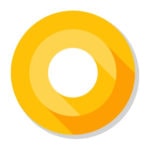
Android 8
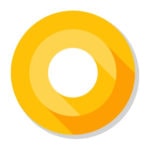
Android 7

Package Description
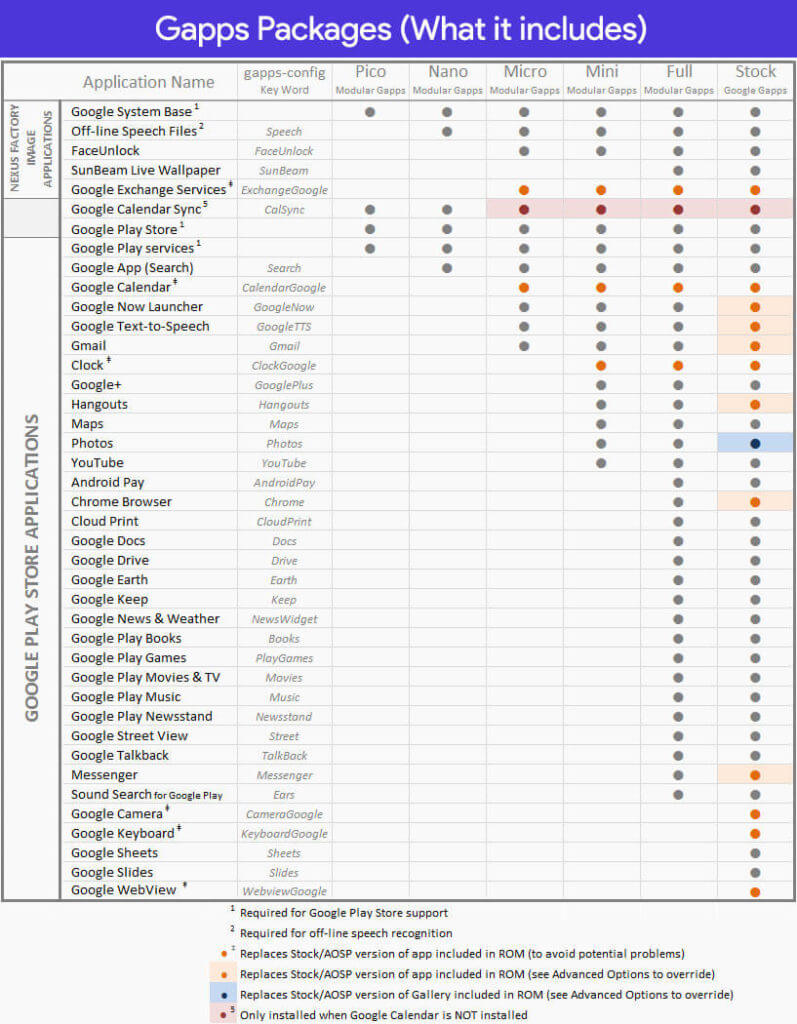
1. Pico Package
Smallest Gapps package that allows you to gain Playstore & Play Services access. It is highly recommended package as it is small & does the job. You can download other apps from Playstore later. Helps save storage & no useless Google Apps that you don’t use. (Recommended)
2. Nano Package
A bit bigger package than pico which has few more apps then pico package. It contains all the Google services & framework apps.
3. Micro Package
Bigger than Nano & provides all the basic Google Apps that most of us use daily like Gmail, Google launcher etc. Recommended if you use basic Google Apps.
4. Mini Package
This package is designed for those who use limited Google apps or prefer to install apps on their own. In this package you will find the core Google system base, Google Android Shared Services, off-line speech files, Google Play Store, Google Exchange Services (replaces stock/AOSP Exchange Services), Face Detection for Media, Face Unlock, Dialer Framework and few more.
5. Full Package
If you prefer the option to use stock/AOSP apps, this package is designed for you. In this package you will find the core Google system base, offline speech files, Face Detection for Media, Face Unlock, Google Play Store, Google Exchange Services (replaces stock/AOSP Exchange Services)
6. Stock Package
In this package you will find the core Google system base, offline speech files, Face Detection for Media, Face Unlock, Google Play Store, Google Exchange Services (replaces stock/AOSP Exchange Services) and more.
7. Super Package
In this package you will find the core Google system base, offline speech files, Face Detection for Media, Face Unlock, Android For Work, Google Connectivity Services, Google Play Store, Google Exchange Services (replaces stock/AOSP Exchange Services) and more.
8. Aroma Package
The Aroma package is a special version of the regular ‘Super’ package, but with a graphical front-end that will allow you to select which specific applications to install (or not) without having to manually write a Gapps-config file. Note: For versions of 5.0 and lower the Aroma package is based on Stock, and not all options shown are actually available within the package. AROMA has some known issue, which varies by device and recovery version.
How to Install Gapps (Google Apps) on Android?
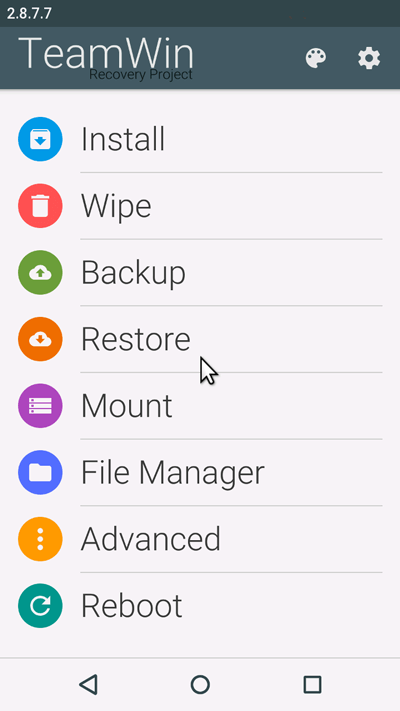
Step 1. Download the suitable Gapps package for your device. Transfer the downloaded zip file in your device’s Internal memory.
Step 2. Boot into Recovery mode using your recovery combo buttons OR you can use Rebooter App to boot into Recovery mode.
Step 3. Select Install & locate the Gapps package you transferred in your device. Swipe to confirm flashing.
Step 4. After the installation process is completed, Goto Wipe & select Dalvik cache & cache. Swipe to confirm selected cache partitions.
Step 5. Now reboot your device.
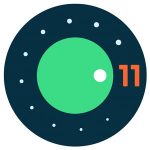
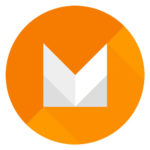


![[Official] Download Minimal ADB and Fastboot Tool](https://devsjournal.com/wp-content/uploads/2016/04/Minimal-ADB-Fastboot-Tool-for-Android-1-768x384.jpg)
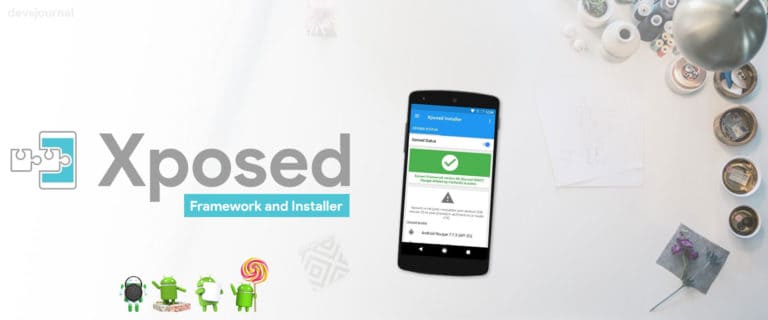
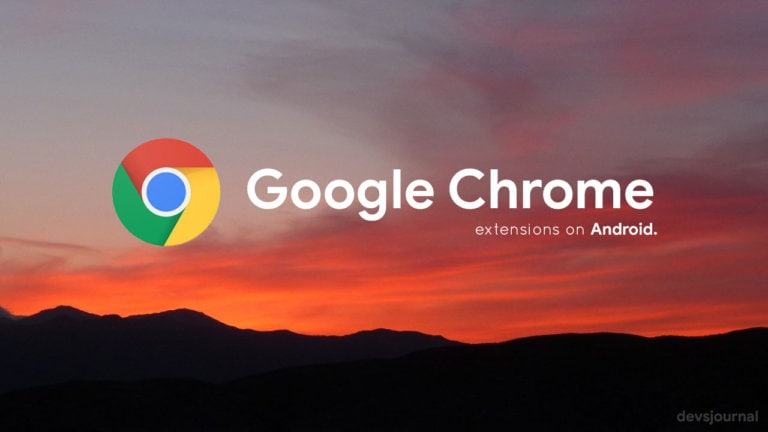
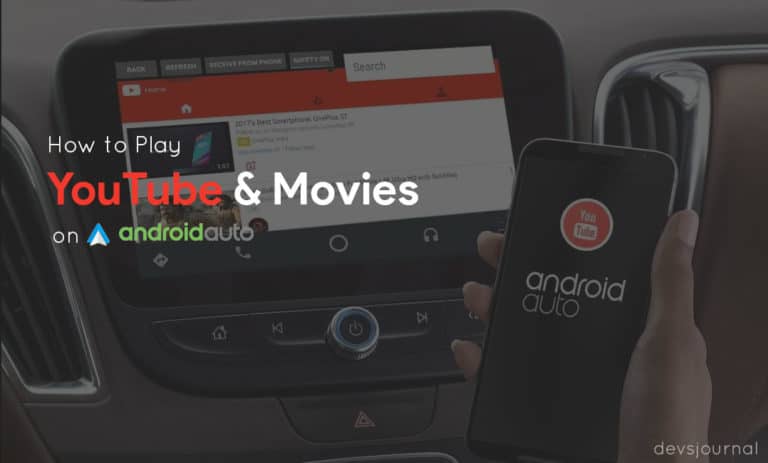
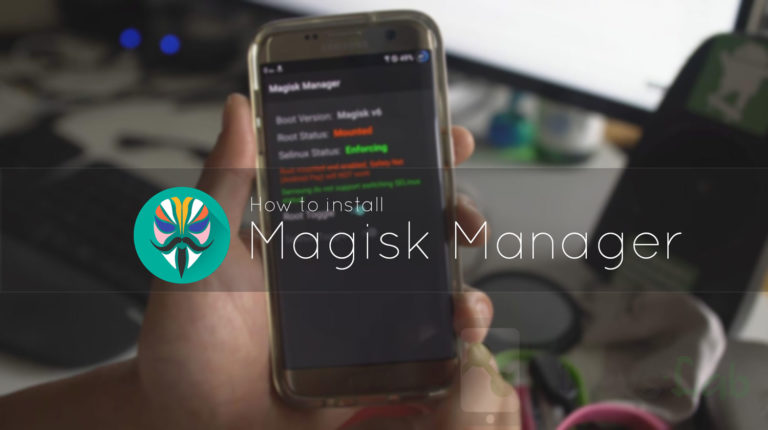
Is Samsung Galaxy V plus 32bit or 62bit?
Which I try for Micromax Canvas fire 2?
Which I flash for Micromax Canvas fire 2 with Cynogenmod 13?
For lenovo a6000 with resurrection remix custom rom marshmallow
which files do i download for my S4 mini gt-i9190?
what should i download for my s4 mini gt-i9190?
ARM
Nexus 5 which one 32 or 64
i use samsung tab 3 10.1. installed marshmallow as u instructed. downloaded gapps x86-6.0-stock bt some of the applications dont work. especially playstore and google apps. shd i download a diff gapp?
Yo need to download ARM gapps as x86 is for Zenfone devices.
just downloaded ARM gapps both super and stock bt it fails during installation.
Redmi 2 which bit i prefer
64-bit
hi which one shall I download for my Samsung galaxy s2
ARM32
confused on which Gapp fro S3 i9300.Please help!
ARM32
I installed ARM Mini GApps for Resurrection Remix 6.0 on a rooted T-Mobile Samsung GS4 (from Kitkat 4.4) following your steps and now when I reboot and unlock, it tells me Setup Wizard, Google Play Services, Google Play Store, etc. crashed *Setup Wizard is the most common). What did I do wrong?
======SAME PROBLEM HERE======
Resurrection Remix 6.0 on my lenovoa600plus from 5.1.1 lollipop
do i have to download another Gapps? i install the pico one in my lenovo a6000plus 32 bit ROM
Thanks Bro but how to identify which package best for out device, mine Moto G 3
ARM64
I installed ARM Mini GApps for Resurrection Remix 6.0 on a rooted T-Mobile Samsung GS4 (from Kitkat 4.4) following your steps and now when I reboot and unlock, it tells me Setup Wizard, Google Play Services, Google Play Store, etc. crashed *Setup Wizard is the most common). What did I do wrong?
Its ROM related issue.
You Have to give permissions to it. Always happens on the first reboot until you grant permissions. Go to settings>apps….press the menu button and select>show system apps. Then Search for Setup Wizard and Google Play Services and grant all permissions.
which gapps i download ,my phone is asus zenfone 2 Z008?