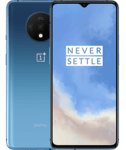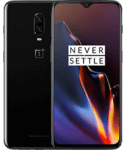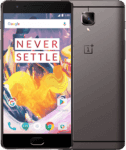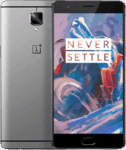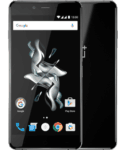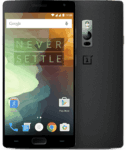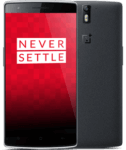Download OnePlus Official Stock ROM, USB Drivers & Recovery
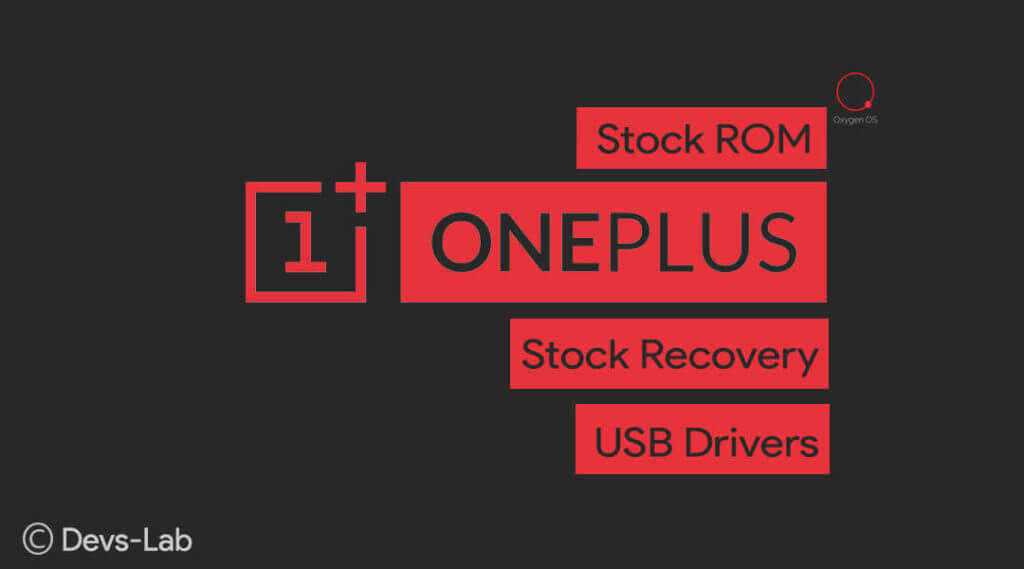
OnePlus was founded on 16 December 2013 by former Oppo vice president. The company’s main goal was to design a smartphone that would balance high-end quality with a lower price, than other phones in its class, believing that users would “never settle” for the lower-quality devices produced by other companies. You will find all the OnePlus Stock ROM and Stock Recovery on this page.
OnePlus started selling its devices with Cyanogen OS which was later replaced with OxygenOS which the company claims to be a better OS than any other Android custom OS. We will update this page daily with latest updated OS as soon as the company releases them.
The Stock ROM/ Firmware provided on this page are 100% Official & Genuine as they are provided by OnePlus Officials and helps you to repair the device, if it is facing any Bootloop Issue, Software Issue, IMEI Issue or Dead Issue.
OnePlus Stock ROMs / Firmware for all models
Prerequisites
1. Minimal ADB Files: Download
2. Download the Stock ROM and USB Drivers from the list above.
3. Charge your device upto 70% to avoid any shutdown during the procedure which might cause some big issue.
4. These ROM are only for OnePlus devices. Please don’t try this on any other smartphones.
5. Backup all your data: Contacts, Photos, Apps & other files. (Although you will not lose other files except contacts & Apps, but its better to be on the safer side)
How to Install Firmware/ROM Files
Method 1: Flashing From PC
Step 1. Install ADB Files & USB drivers of your device. Download your device’s ROM file in your computer.
Step 2. Reboot your phone into recovery mode. To do this, shut down your device and turn it back on while holding the power and volume down buttons simultaneously.
Step 3. Choose “Install from USB” option in the recovery screen, tap OK to confirm. A screen with “You are in sideload mode” will be displayed. (Refer this)
Step 4. Connect your device to PC using a USB cable. Now open adb.exe from ADB folder & enter below command
or Windows: “adb sideload ”
For Mac/Linux: “./adb sideload ”
Wait a while, your phone should now update to the selected build and reboot automatically to take you into OxygenOS.
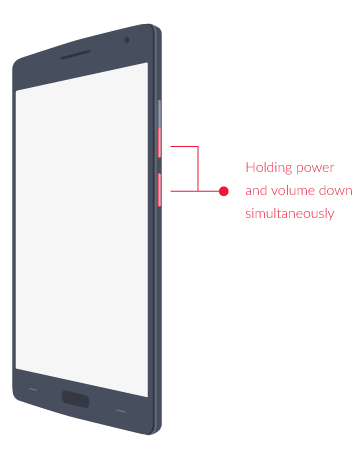
Method 2: Flashing from phone
Step 1. Copy downloaded ROM file into your device.
Step 2. Switch off your device & Reboot your phone into recovery mode. To do this, shut down your device and turn it back on while holding the power and volume down buttons simultaneously.
Step 3. Choose “Install from local / Install from SD”, find your .zip file and click on “Install” to confirm.
You can refer this GIF image.
Wait a while, your phone should now update to the selected build and reboot automatically to take you into OxygenOS.
Conclusion
That’s all! I hope you would successfully Install Stock ROM on your OnePlus Devices with the help of this article. Flashing a ROM will erase all data on your device. So before Flashing, Backup all your data (Contacts, Photos, Apps & other files). If you have any more doubts or queries regarding flashing and ROMs feel free to discuss them in the comments section below. I will try my best to solve your query as soon as possible.