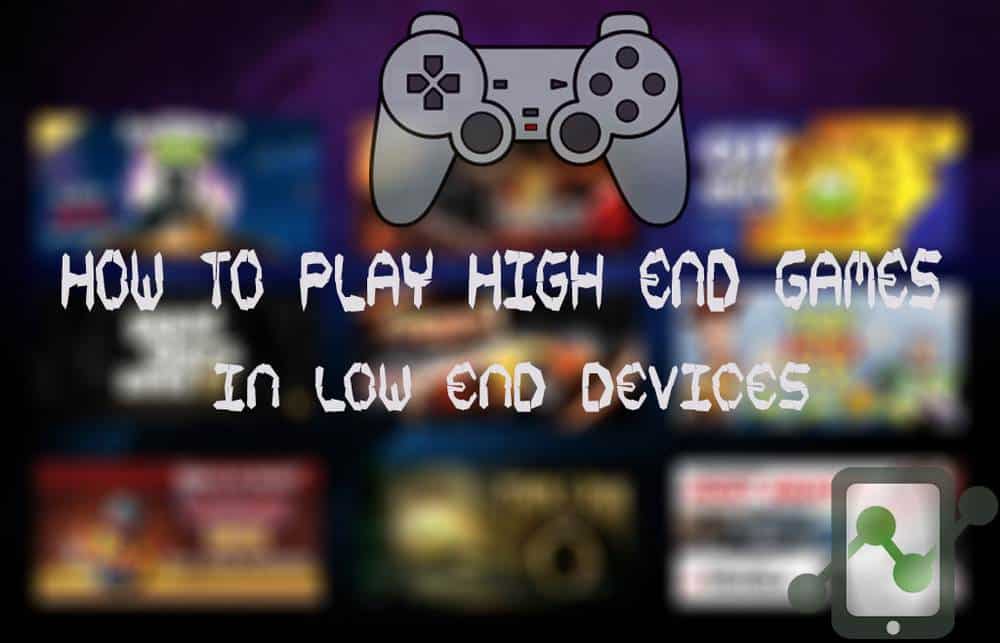
So, you have issues with playing games huh?! Probably you are having a budget smartphone or tablet that can’t really support high-end games like Real Racing 3, NBA 2k14, Dead Trigger, etc. Fortunately, android developers heard your problems and develop an app capable of making lower-end android device feel the high-end gaming experience.Let me introduce GLTools, an app that allows customization of resolution and graphics rendering of apps for optimizing gaming experience.
GLTools, allows you to play games which actually requires higher specs or rather play games with lesser lags and FC (force close). If you are familiar with what this app can do, it might be you have heard of Chainfire3D, but, this one supports any android versions starting from android 2.2 and above with lesser issues.
What is GL Tools?
GLTools is a custom OpenGLES driver (proxy), that is compatible with any known OpenGLES 2.0-compatible GPU + ARM or x86 processor. If you still don’t understand, what this app is, the closest known analog is Chainfire3D.
GLTools is not required on modern hardware unless you’re dealing with older games which use deprecated or proprietary OpenGL ES extensions which may not be universally supported. Modern mobile GPUs have zero issues rendering games anyway.
You’re not going to get any more performance by masking your actual smartphone as a higher end model with more resources. And in most cases, the opposite will likely occur as the 3D app/game will assume that more RAM/GPU power is available, it will consequently load higher res textures which will significantly degrade performance on lower end devices.
Features of GLTools
- Change GPU name and enjoy enhanced graphics even on a noname low-end GPU
- Take full control over textures: now you can decompress/recompress them (even if your GPU doesn’t support that texture format) and resize. Note that decompression feature is available only if you install a plugin (internet is required to do that)
- Optimize shaders on-the-fly for optimal performance (the same optimizer is used in Unity3D engine by default)
- Change resolution and rendering bitness in any app, even if it doesn’t support that by default
- Enable MSAA or CSAA in any app to improve graphics quality (make sure that your GPU supports that)
- Measure gained performance with a nice onscreen FPS counter (or you can output FPS information to Logcat if you are a pro)
- Launch old games on newer Android versions with expert options
Disclaimer: Use this app at your own risk. We are not liable for any damage it may cause. GLTools is 100% safe if you have a custom recovery installed (and you didn’t disable backup in GLTools install dialog), if you’ll find it non-working, you can just flash uninstall_gltools.zip in recovery and email me with details (or request a refund).
How to Install GLTools in low end Android device
Step 1. Download and install GLTools from the above link.
Step 2. Open GLTools, read and understand the checklist below before checking all the checkboxes. Select Install. Wait for your device to reboot. There will be an uninstaller of the GLTools flashable through custom recovery, it can be found on your SD card.
Step 3. Again, open GLTools then select the Game you want to play.
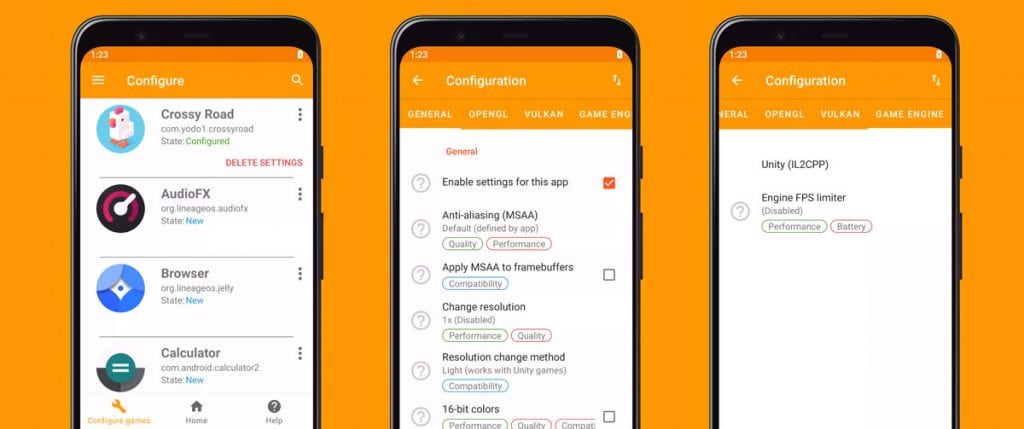
Step 4. Check Enable custom settings for this – Here’s the tweaking part
Step 5. Check Force 16 bit rendering. (it reduces lighting and shading effects but not much a biggie in the graphics)
Step 6. Check Optimize GLSL shaders. (for optimizing OpenGL shading responsible for color, texture, structure)
Step 7. Enable and set Downscale texture as what you like. (It reduces the texture therefore, lesser lag)
Step 8. You may want to Use fake GPU info. (Can also improve game graphics quality and performance)
Step 9. Now, it’s done. Play any games you wanted.
Read: Everything about PUBG Mobile game that can make you pro!
GL tools is not a rocket science app, it just uses your Android graphics to the extent which is by default disabled by Manufacturer. Although this App works perfectly in majority of the devices but it won’t run in all the devices mostly in custom skin devices as few of their system files are of different name which GLTools is unaware of. Anyways let us know if you have any queries or did this method worked for you.
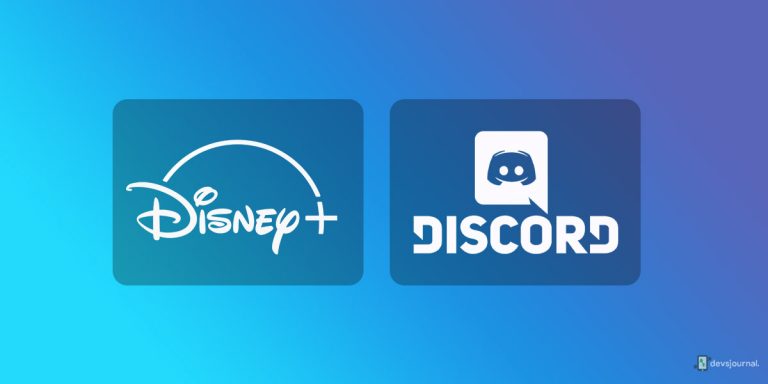
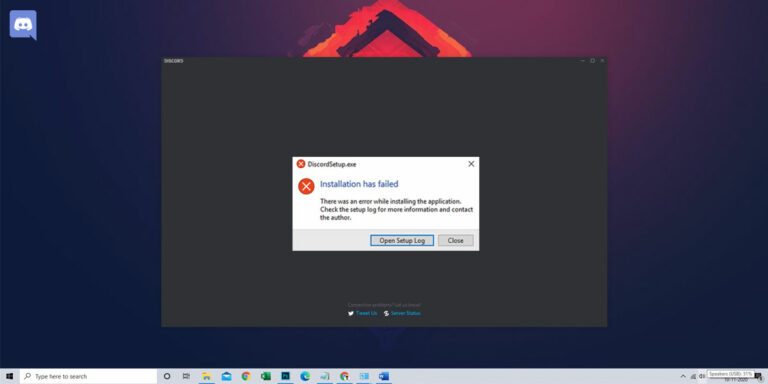
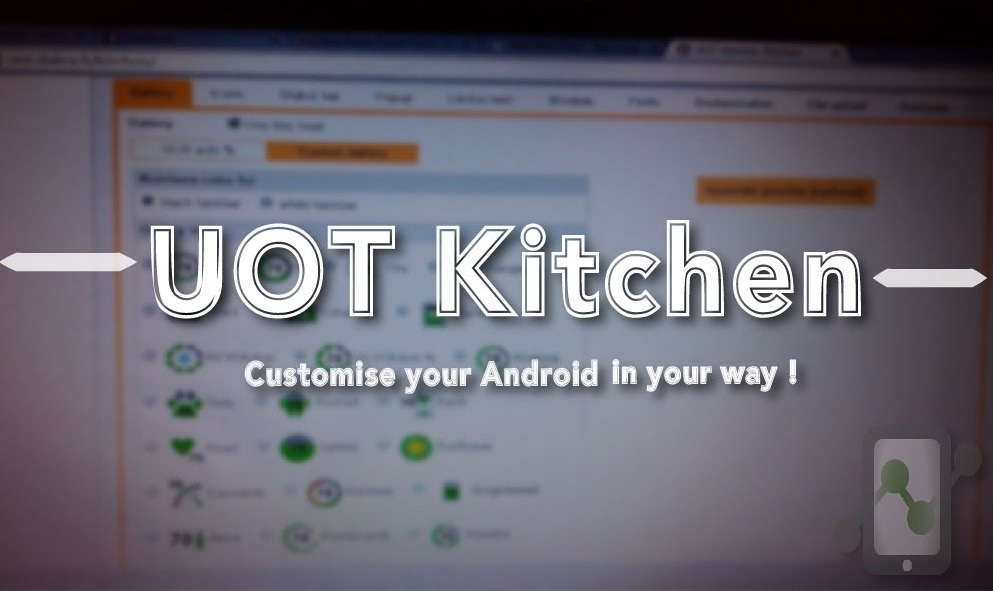

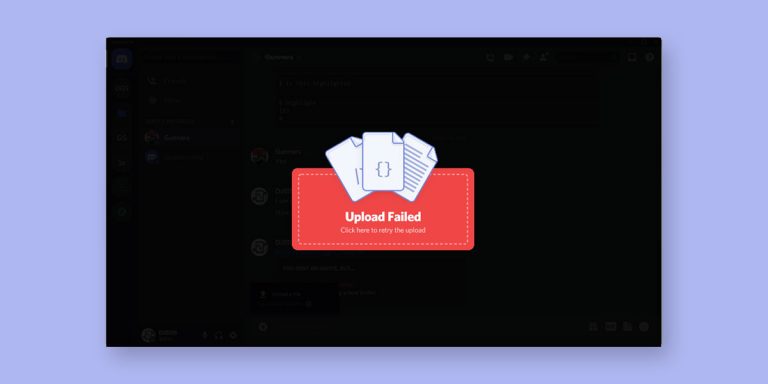

Can i get iphone 14 pro gl extension
Hi my mobile is Samsung GT-l8552 i install gl tool but mobile is off then Samsung logo will appear when I go in cwm recovery mode & uninstall gl tools rar file & reboot my mobile but nothing when I choose hard reset but my mobile is not hard reset when open my mobile he go in recovery mode how can solve this
Please help me
A guide that no one wants to miss it. 🙂
Hi
How to root too safe
My android always bootloop after root
My HH is oppo joy
Will it work on karbonn a25???
Yes it will work in any android phone.
Yo dont have to tweak game setting, the only thing that matters is Game data. I am able to play NFS MW, GTA SA and GTA VC without any lag problem. Use Folder Mount and mount SD card. That's it.
Thanks for the info Rahul ! & Also thanks for the A15+ Recovery. 😀