
This Tutorial is to guide you on how to Install Official Stock ROM in any Mediatek Smartphones OR how to flash your dead android phone using PC. Sometimes due to installation of custom ROM, not meant for your device, you often end up bricking your device. No charging, boot loop or white lines on the screen are some of the signs of a bricked device.
But you can get back to normal through some simple steps which involve, flashing ROM through CWM but sometimes you can’t even get into recovery mode but, this isn’t the end of your phone. Today we’re with an article about how to unbrick your phone; you can even use this method to install stock ROM. We are going to use SP Flash Tool, also known as “Smart Phone Flash Tool”.
Note: Do not flash firmware which is not meant for your device, or else your phone will be completely dead. Even the SP Flash tool will not detect your phone. So Check the name of zip file carefully.
Requirements:
- A PC with Windows or Linux OS.
- SP Flash Tool Download
- USB Cord
- Manually install VCOM drivers on the PC
- Your bricked Android device.
- Original/Working Stock ROM (Get Stock ROM from below Stock ROM section)
Supported MediaTek Devices:
Why Do You Need MediaTek DA VCOM Drivers
VCOM is a software that is small in size but useful to many users whos devices are powered bt MTK. This driver helps your Windows PC/ laptop identify your device properly as you device that has an MTK chip cannot be found by your Windows PC/Laptop.
How to Install VCOM Drivers for SP Flash Tool:
- Open Device manager from My computer. Click on any item & Goto Actions > Add legacy hardware.
- Now, Press next & select Install drivers manually.
- Press next & click on Have disk.
- From the browse option, select the VCOM drivers as per your OS.
- Once it’s done. You will see a screen similar to this:
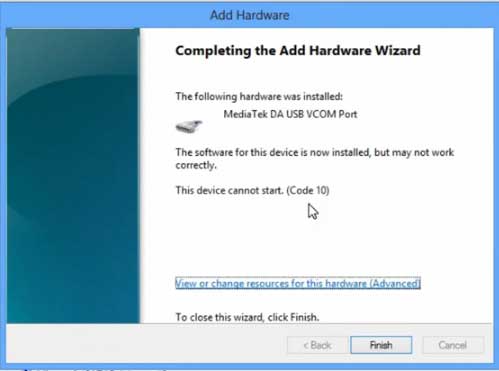
Once you are done with the Installation part, goto device manager & you’ll find a device similar to this:
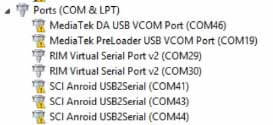
How to unbrick Mediatek MTK device – SP Flash Tool
Step 1: First Download Official “Stock ROM / Firmware” From your Official site.
Step 2: Install the download file.
Step 3: Now Power Off your device & remove the battery only if it’s removable.
Step 4: Extract “ ‘***”.zip i.e Stock ROM (** Indicates the file name)
Step 5: Run Flash_Tool.exe from the SP Flash Tool folder
Step 6: Select DA Please make sure the Download Agent has been assigned..
Step 7: Select scatter file. Please make sure you select the correct scatter file that you found in the ROM zip. Select DOWNLOAD ONLY.
Step 8: Once you have selected everything, Click on the download button at the top. Connect your phone with the battery in it.
- A. MOTA SIU like (Recommended) : Only Boot.img,Recovery.img & Android will be updated, format->Download.
- B. Format All + Download : Format Whole Flash and download all images.
- C. Firmware Upgrade : Aim to protect important data from to be lost.
- D. Custom : Image files to be updated (format -> download) can be customized in this scene, that is, partial download is allowed.
Download Process Indications:
Readback:

Format:
Download:
Step 10: Now Power On your device if it doesn’t gets on Automatically to begin the downloading process.
Conclusion
The steps above should have helped you unbrick your mediaTek device or solve the mtk dead boot. If you are still in need of any help or if you’re facing problems in installation, you can ask us in the comment section below. Let us know your queries about anything related to this post in the comment section. If you found this post helpful, then don’t forget to share this post with other Android users so that they could get their dead phones working in a few easy steps without paying any dollars for it.
FAQs



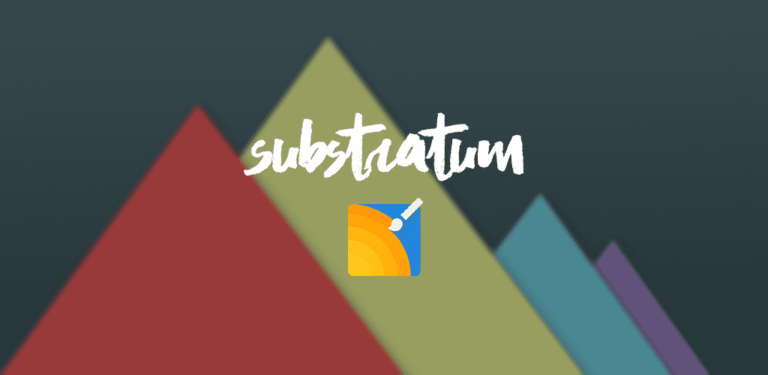
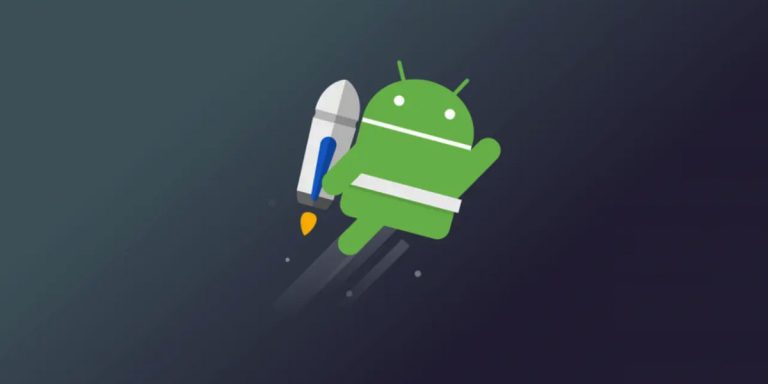
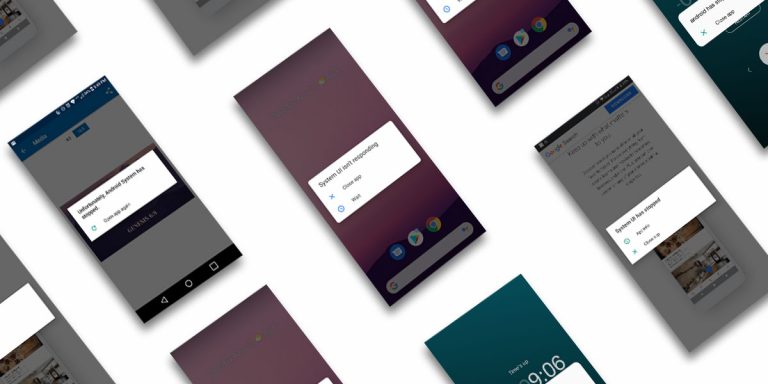
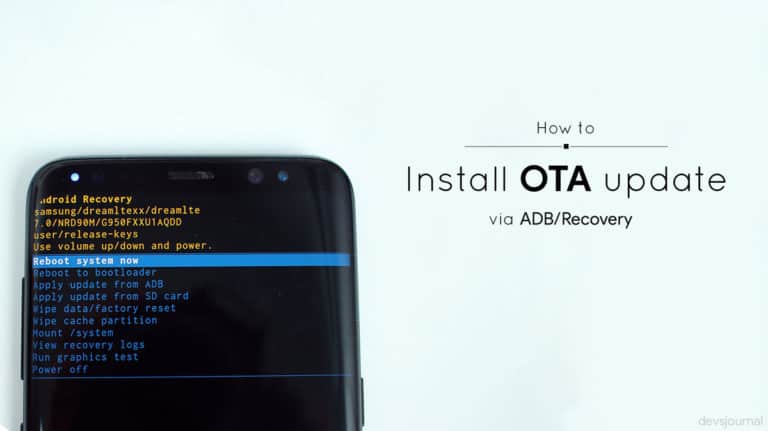
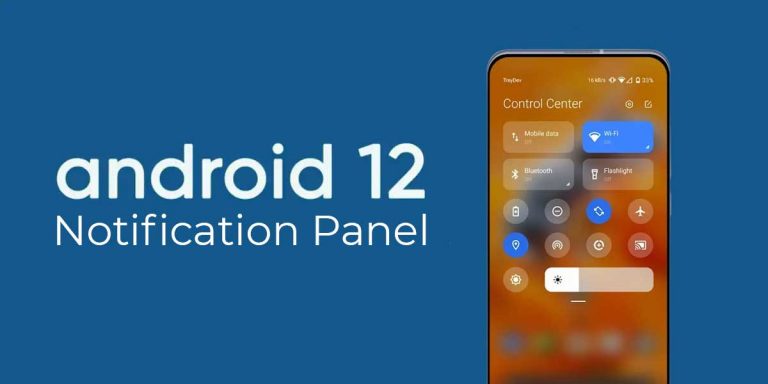

does anyone have tcl 20 Xe stock rom so i can fix my phone? thank you
my camon 17p was fasing boot loop problems after flashing twrp as boot a, now i bypass mct mtk for sp flash tool to flash stock firmware on the phone, and it is not even recognised again by the vcom drivers and no sign of boot, like dead. please help, my phone is new i have not even used it for a year.
hello, I was flashing my infinix smart 5 phone when i got a 203 error. Afterwards the the phone is not powering up but when plugged in charging its indication of charging is on. when plugged to the pc it is not being detected and is producing connection sound with the device malfunction so the pc is not recognizing it. It is neither powering on nor being detected by the pc to allow flashing. How may i correct the mistake? Urgent
My phone is poco m2 (shiva). If I try to boot it (fastboot mode or recovery mode), It bootlogo flashing constantly. Does it mean softbricked or hardbricked?
my oppo f11 pro cph1969 not switching on just vibrating and this is happening after a flash i did to this……now i cannot switch on the device .
Hello sir, I have a Cubot Note 20 Pro smartphone… it was soft bricked, I flashed it with SP flash tool 4-5 times but every time when I start it it enter in bootloop. I cannot enter recovery mode, not even fastboot mode. Using any buttons combination also it is entering in bootloop. Is any chance to unbrick it? May I ask you for a little help sir, please! Thank you.
It was all flash using version 3
but my phone won’t turn on
it just flashes white screen then goes black again and again…
*flashes white quickly than a blink of an eye then black*
I own a lenovo A7000 turbo non rooted phone and i accidentally clicked on the “format whole flash except boot loader”. So then my phone was totally dead. i downloaded the firmware form “http://androidmtk.com” and flashed my phone.On doing so phone used to boot up with a blank scree. I knew my phone booted due to the small vibration it makes. Then after some seconds the phone’s display come to live and displays a series of vertical colored lines on my phones and just stays that way. I have read and watched a lot of Youtube videos on how to flash dead phones /MTK phones and all.
So if any one can offer their guidance that would be very helpful to me.
-Thanks
my phone is kata m2l. after flashing, I still got the white lines when turning it on. what can I do to fix it? thanks in advance. https://uploads.disquscdn.com/images/ae70561977e10daafcb0b7ca2d78820bdb85bbb47d6a369b9ac5472315d99e90.jpg
how do i get back my cubot p20 after format + delete on flash tool please help. the phone aint doing anything.
Big Thanks, your solution works perfectly
how do i get back my cubot p20 after format + delete on flash tool please help. the phone aint doing anything.
my phone is kata m2l. after flashing, I still got the white lines when turning it on. what can I do to fix it? thanks in advance. https://uploads.disquscdn.com/images/ae70561977e10daafcb0b7ca2d78820bdb85bbb47d6a369b9ac5472315d99e90.jpg
It was all flash using version 3
but my phone won’t turn on
it just flashes white screen then goes black again and again…
*flashes white quickly than a blink of an eye then black*